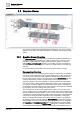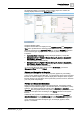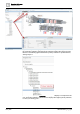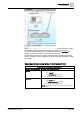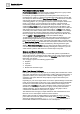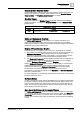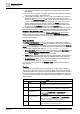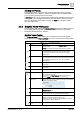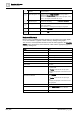User Manual
Operating Reference
Graphics Viewer
3
A6V10415471_en_a_40 199 | 352
Zooming and Panning
The Graphics Viewer supports zooming and panning within the active graphic.
Zooming allows you to magnify or reduce the graphic image, and panning allows
you to move the graphic around on the canvas.
In Zooming mode, you can click and drag a rubber band rectangle around any area
of the graphic. The rectangle represents the area that will be zoomed to full view
once you release the mouse button. Pressing the ESC key cancels the rubber
band rectangle function.
3.2.2 Graphics Viewer Workspace
The components that make up the Graphics Viewer consist of a toolbar, two views
for navigating the active graphic, keyboard and mouse shortcuts, and tooltips.
Review the following topics as needed:
Graphics Viewer Toolbar
The Graphics Viewer toolbar allows you to navigate to and work with graphic
pages displayed in the Graphics Viewer. Use your cursor to select a toolbar button.
Graphics Viewer Toolbar Operating Mode
Name Description
Edit Allows you to toggle between the Graphics Viewer and the
Graphics Editor.
NOTE: Only displays if a Graphics Editor license is detected.
Next Related Item Allows you to scroll to and display the next graphical related item
associated with the selected data point in System Browser.
Only enabled if the data point has more than one related
graphical item.
Previous Related Item Allows you to scroll to and display the previous graphical related
item associated with the selected data point in System Browser.
Only enabled if the data point has more than one related
graphical item.
Zoom In (+20%) Allows you to zoom in by + 20% on the active graphic with each
mouse click.
Zoom Out (-20%) Allows you to zoom out by - 20% on the active graphic with each
mouse click.
100% Displays the active graphic at 100% magnification.
Home Returns the view of the displayed graphic to the state when the
primary selection changed.
For example, if the Next/Previous buttons have been used,
selecting Home loads the first graphical related item.
Zoom View Displays the Zoom view and allows you to zoom in on the active
graphic by adjusting the slider.
Aerial View Switches between Aerial View being visible or hidden in the
Graphics Viewer area.
Zoom Real Allows you to zoom in on the active graphic. To activate, click the
icon. To de-activate, left- click anywhere on the graphic.
Scale to fit Scales the graphic to fit in the viewing area. Once selected, the
graphic resizes itself according to window size.
Selecting the button, changing the Zoom selection, or loading
another graphic, disables the feature.
Point Centered display
mode
Moves the selected point to the center of the graphic.