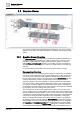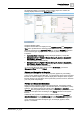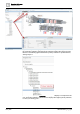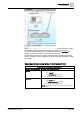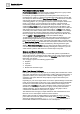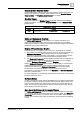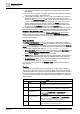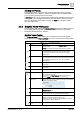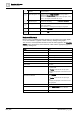User Manual
Operating Refere
nce
Graphics Viewer
3
A6V10415471_en_a_40 197 | 352
Security and the Graphics Viewer
Access levels are the security rights users are granted to access applications and
objects in the Desigo CC software. The access levels for the Graphics Viewer,
Graphics Editor, and Graphics Library Browser are as follows:
Graphics Viewer
The access rights for the Graphics Viewer application define the user’s ability to
display a graphic or a symbol in the Graphics Viewer and in the Graphics Editor
Runtime mode.
Graphics Viewer: Security
Access If Enabled
Show
You can display a graphic in the Graphics Viewer and in the Graphics Editor
Runtime mode.
Status and Commands Overview
The Status and Commands window displays on a graphic, and allows you to
display and change the current state of an object’s properties in your building
control system. Access to objects is based upon the object privileges and privilege
profiles set by the system administrator.
Display of Properties on a Graphic
Properties display on a graphic in one of two ways—automatically or manually.
● They display automatically when a property goes into an off-normal state. The
Status and Commands window displays the icons associated with the
properties in an off-normal state on the graphic. You expand the icon view to
display the detailed property information and the command options.
● The Status and Commands window displays manually when you right-click an
object in a graphic that has data points associated with it. You can display
multiple Status and Commands windows in Graphics.
When a Status and Command window displays on the graphic, a connection line
displays between the window and its associated objects on the canvas. The
connection line between the Status and Commands window and the objects
remains intact, even when the window is moved around on the canvas.
Properties and commands also display in the Operation and Extended Operation
tabs for the selected object.
For more information on commanding properties and priority arrays, see Command
Priorities and Priority Arrays.
Summary Status
In order to simplify the system display and highlight the most important information,
the system sometimes combines properties into a Summary Status property. The
Summary Status displays the highest priority status that is currently active for an
object. For example, if an object has an active Fire Alarm and Fire Fault, the Fire
Alarm displays in the Summary Status.
More About the Status and Commands Window
The Status and Commands window is a floating view that displays over an object
on the canvas, and can be moved around in the Graphics Viewer. The Status and
Commands window displays a connection line to its associated objects on the
canvas. The connection point of the connection line, anchors itself in the following
manner: