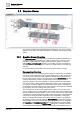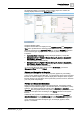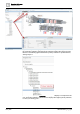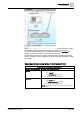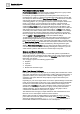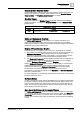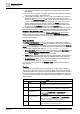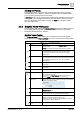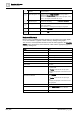User Manual
Operating Reference
Graphics Viewer
3
196 | 352 A6V10415471_en_a_40
Point Centered Display Mode
Point Centered Display mode ensures that a selected data point or group of data
points will always be centered in the Graphics Viewer.
For example, you might be required to put a data point in this mode if you are
monitoring a fire system in a chemical manufacturing facility with key sensors that
must always be viewed. Enabling Point Centered Display mode in such a scenario
ensures that the data point does not blend in with and become lost among
surrounding graphics. Or, you might be required to put the Graphics Viewer in this
mode, if, for example, you are monitoring a fire system in a pharmaceutical
manufacturing facility with key areas that must always be viewed. You can also
enable the Group Center mode, to ensure that the parent and all children of the
selected point are always selected; therefore, the group of points does not blend in
with and become lost among any surrounding graphics. In Group mode, siblings
are all data points with the same parent as the selected data point. Those siblings
are retrieved from the currently selected view when the selection in the System
Browser changes. This mean that selecting the same data point in different views,
such as Logical or Management View, could return different siblings.
To implement the feature, you select a data point object in System Browser. The
System Manager application then opens the Graphics Viewer and displays the
point’s default graphic view, depth, and graphic associated with it. You then select
the Point Centered Display mode button from the Graphics Viewer toolbar to center
the point in the viewport. The feature is disabled by selecting the button again.
While in Point Centered Display mode, you cannot pan the object. However, you
can select any zoom factor without affecting centering in the viewport or you can
select another symbol to shift the focus to another object or Symbol.
Scopes and Graphic Objects
Scope is a grouping of system objects, or nodes with specific scope definitions
used for the purpose of assigning access rights. You can create scopes and assign
access rights to any of the graphic nodes in the Graphics system tree. For more
information, see Scopes.
You can apply scopes to the following graphic nodes:
● Graphics
● Symbols
● Templates
● Manual and Automatic Pages
Data Point Access Privileges
Data points are integrated into a graphic by associating them with elements. These
data points and elements can be evaluated by creating expressions that result in a
graphic that allows you to view dynamic values of a facility, building, or piece of
equipment. Data points therefore always display using the elements they are
associated with.
Depending on your access rights which are set in the System Manager certain data
points can be inaccessible. In this case, if one or more data points associated with
an element is inaccessible, then the associated element will not display in the
graphic while in Runtime mode or in the Graphics Viewer. However, the parent of
an element, such as a symbol instance or a group, and any other associated
children (elements), are not affected and will display on the graphic. This is
considered the Hide-Rule for data points in a graphic.
The Hide-Rule does not apply to Object References and Link References since
there are no COV subscriptions involved in these scenarios.
When a data point with an existing address is subscribed for COV’s, the data
point’s status and value are updated automatically in the Value Simulator. If the
status for the data point displays General Access Denied, the data point is
inaccessible and therefore not readable for COV subscriptions.