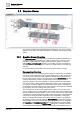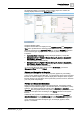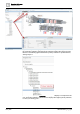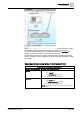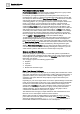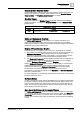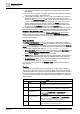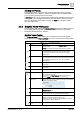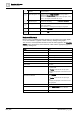User Manual
Operating Reference
Graphics Viewer
3
A6V10415471_en_a_40 193 | 352
the monitoring object. For example, if the monitoring object is a camera, the
heading displays Camera in the Related Items tab.
Graphics Related Folders
Graphics related folders are displayed in the Application View and Management
View of the System Browser. Existing graphics associated with your project are
listed and viewed from the Application View tree, under the Graphics application.
There are three types of graphic folders: Graphic, Symbols, and Graphic
Templates.
● Application View > Graphics: Displays all project graphics (*.CCG) files.
● Management View > Project* > System Settings > Libraries > [Appropriate
Sub-Library] > Symbols: Displays all the related Symbols (.CCS) files
associated with the selected library.
● Management View > Project* > System Settings > Libraries > [Appropriate
Sub-Library] > Graphic Templates – Displays all the related symbols (*.CCT)
files associated with the selected library.
*If your System Browser display mode is set to Show Name, you will see
Management View instead of Project.
Objects and Navigation in Graphics
The Graphics Viewer allows you to display dynamic graphics of your building
control system. Within System Manager, you navigate the various views of System
Browser to select the objects you want to display in the Graphics Viewer. System
Browser displays only the objects in the system that you have access to, based on
your user profile and privileges.
Primary and Secondary Selections
When you select a graphics object from System Browser, the Graphics Viewer
displays the representative graphic. The selected object is considered the primary
selection. The object properties also display in the Operation or Extended
Operation tab. The graphic that has the primary selection displays the name of the
graphic and the object name according to your Display selection in the System
Browser.
Additionally, the properties of the primary selection display in the Operation or
Extended Operation, and the Detailed Log tabs. The Related Items tab displays
objects related to the currently selected object. Each related item is assigned a
group name that represents the object's type, for example, graphics, trends,
reports, or schedules.