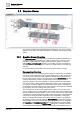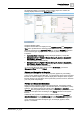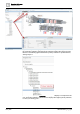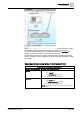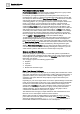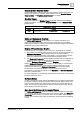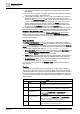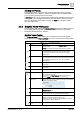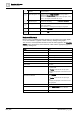User Manual
Operating Reference
Graphics Viewer
3
192 | 352 A6V10415471_en_a_40
3.2 Graphics Viewer
This section provides background information for displaying, view, and command
graphics in your facility. For related procedures or workflows, see the step-by-step
section.
3.2.1 Graphics Viewer Overview
The Graphics Viewer is the component of the Graphics application that allows you
to view the graphics representing your facility or equipment. It is where you can
change the current state of an object’s properties from a graphic, by using the
floating Status and Commands windows. You can filter your view of a graphic by
discipline, section, or you can zoom in and out for greater detail or for a birds-eye
overview.
For specific reference information, select from the topics below as needed:
Coverage Area Overview
Desigo CC allows you to manually associate objects to one-another. For example,
you can associate a fire detector (or any other object type) to a video camera or to
a document. Then, whenever the fire detector is selected in the System Browser
tree, the related video camera or document displays in the Related Items tab. The
Coverage Area feature provides a graphical way to achieve the same result.
Desigo CC graphics can contain cameras or monitoring devices to which objects,
such as fire sensors, ceiling sprinklers, temperature sensors, etc. are associated.
For example, you have a graphic of an office space that includes a camera that is
monitoring the fire sensors in that room. In this example, the fire sensors monitored
by the camera, are in the coverage area of the device.
The coverage area contains the monitored objects. When you move your cursor
over the coverage area, a tooltip displays the coverage area's object reference with
the total number of monitored objects. If you move your cursor over an object in the
coverage area, a tooltip displays the object’s name or description. The background
color of the coverage area varies depending on the configuration of the project.
When you initially load a graphic, the coverage area of a camera is not visible in
the Graphics Viewer. You must toggle the Coverage Area icon from the Graphics
Viewer toolbar to view the coverage area of any monitoring devices on the graphic.
The Operation and Extended Operation tabs display the device properties when
the coverage area is visible. The Related Items tab lists any coverage areas that
are associated with the graphic under the heading that is named after the type of