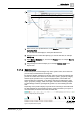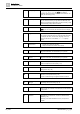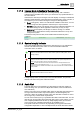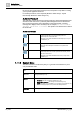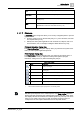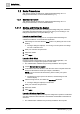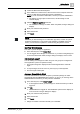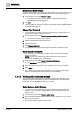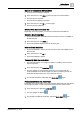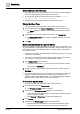User Manual
Getting Started
Basic Procedures
1
A6V10415471_en_a_40 19 | 352
Expand or Collapse the Summary Bar
w The Summary bar displays collapsed.
1. In the Summary bar, click down on the top right or an event indicator.
a The Summary bar expands.
w The Summary bar displays expanded.
1. In the Summary bar, click up on the top right.
a The Summary bar collapses.
Show or Hide the Event Detail Bar
Depending on the client profile, you can show or hide the Event Detail bar.
Show the Event Detail Bar
w The Event Detail bar is not visible and the command to show it is available on
the Summary bar.
1. In the Summary bar, click down .
a The Event Detail bar displays below the Summary bar.
Hide the Event Detail Bar
w The Event Detail bar is visible, and the command to hide it is available on the
Summary bar.
1. In the Summary bar, click up .
a The Event Detail bar is hidden.
Temporarily Mute the Audio Alert
w The audio alert buzzer on a Desigo CC station is sounding, and you want to
mute it temporarily.
1. In the Summary bar, click Audio Alert .
a The icon changes to muted and the sound stops, even if there are still
unacknowledged events. Muting applies only to the pre-existing events: the
audio alert will still sound for any new events that come in.
1. To manually unmute the audio alert, click Audio Alert again.
Permanently Silence the Audio Alert
Depending on the client profile, you can permanently disable the audio alert buzzer
on a Desigo CC station, so that it does not sound even if new events come in.
1. In the Summary bar, right-click Audio Alert .
a The icon changes to disabled .
1. To manually re-enable the audio alert, right-click Audio Alert again.