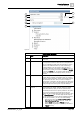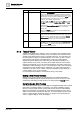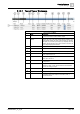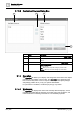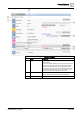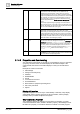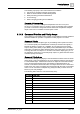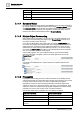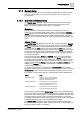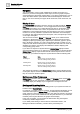User Manual
Operating Reference
System Manager
3
A6V10415471_en_a_40 189 | 352
3.1.5 Related Items
This section provides reference and background information for objects that are
related to system objects. For procedures or workflows, see the step-by-step
[➙ 32] section.
3.1.5.1 Overview of Related Items
The Related Items tab displays objects related to the currently selected object.
Each related item is assigned a group name that represents the type of the
object—for example, graphics, trends, reports, or schedules.
Navigation
You can navigate to a view of each related item by clicking on the item. For
instance, if you click a management station object, such as a graphic, Graphics
Viewer displays the referenced graphic object. If you click an external item, such as
a PDF file, Adobe Reader opens with the referenced file displayed. Other items
that you can access include point types, Word documents, Excel documents, and
URLs.
Display of Items
The Related Items tab displays the items used for most daily operations. Related
Items contains two sets of buttons. You can toggle the first set of buttons, Links
and Icons, which allows you to switch between text views or small images of the
items in the list. The Links view is more compact than the Icons view, so more
related items can be displayed with this view than with the Icons view. The display
mode that is currently selected in System Browser determines how text displays.
For example, text might be displayed as description, name, description plus name,
or name plus description.
The second set of buttons, Group and Ungroup, allows you to switch between
categories or flat-list views of the items in the list. The Group view shows items
arranged by object type (analog input, digital output, schedules, graphics, reports,
PDFs, Word files, web links, etc.) and is expanded by default, but which you can
collapse as well. When the Group view is collapsed, the Links and Icons views are
disabled. The Ungroup view displays all related items without displaying their
corresponding group names.
If you select one object from System Browser, Related Items displays all links
associated with that object. If you select two or more objects from System Browser,
Related Items displays only those links that all selected objects have in common.
For example, you select three objects in System Browser with the following links:
Object Links
EastWingLabTemp Monthly Energy Consumption Report
Third Floor Heating/Cooling Schedule
Third Floor Temperature Trend
WestWingOfficeTemp Monthly Energy Consumption Report
Third Floor Heating/Cooling Schedule
Third Floor Temperature Trend
NorthWingOfficeTemp Monthly Energy Consumption Report
Third Floor Heating/Cooling Schedule
The result of this selection is that Related Items displays only the Monthly Energy
Consumption Report and the Third Floor Heating/Cooling Schedule links because
they are common to all three objects. The Third Floor Temperature Trend link does
not display because it is not common to all three selected objects. To view the
Third Floor Temperature Trend link in this example, you would need to select either
the EastWingLabTemp object or the WestWingLabTemp object.
The Related Items tab displays objects related to the currently selected object.
Each related item is assigned a group name that represents the object's type—for
example, graphics, reports, or schedules.