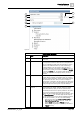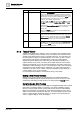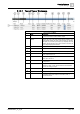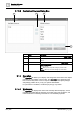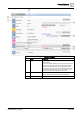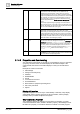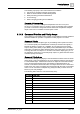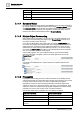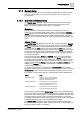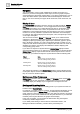User Manual
Operating Reference
System Manager
3
186 | 352 A6V10415471_en_a_40
4
Command button Displays the name of a command that you can initiate. Some
commands are sent immediately after you initiate them by
releasing the command button. Others require you to enter
arguments before they can be sent. When a command requires
arguments (additional fields requiring information to continue with
the command), the property row will expand after you click the
command button. You then complete the additional fields and
click the appropriate button (Send, Command, Change, Ack, and
so on).
Some object properties support grouping of command buttons
that occupy the space of one button, with a drop-down list of your
choices. The button you choose from the drop-down list becomes
the new commandable button in the group.
5
Parameter When you initiate a command that requires additional
parameters, the system prompts you to enter one or more
parameters prior to sending the command. You must complete all
required parameters before sending the command. A parameter
field that displays a red border around it means that the value for
that property is invalid. If that is the case, you will need to enter a
valid value before commanding the property.
6
Command Feedback
area
Displays the progress and then the result of a command once
you execute a command. During the command, the Command
Feedback area displays Command in Progress, along with
information about how many objects have been commanded and
how many will be commanded all together. After a command
execution is complete, successful commands display Property
Name successful. Failed commands display Command
failed.
7
Send button The Send button displays only for commands that require
additional arguments. Clicking this button sends a command after
you have entered all required arguments.
3.1.4.2 Properties and Commanding
You change the current state of a property by commanding it. Once you command
a property, the status of the command displays for the selected object. If the
command fails, the reason for the failure displays so that you can take further
action.
Examples of common commands:
● Acknowledge
● Change command priority
● Coldstart
● Enable/disable
● On/Off
● In service/Out of service
● Override/Release
● Reset value for equipment operating hours
● Set a new point value
● Upload
Display of Properties
Properties display in one of two ways—automatically or manually. They display
automatically when a property goes into an off-normal state, and they display
manually when you select an object in the system.
Why Command a Property?
You command a property to change its current state. For example, you might
command to initiate an action, enable or disable a property, acknowledge or reset
the status of a property, or override or release an override of a control program.