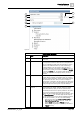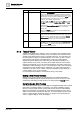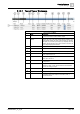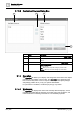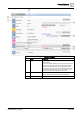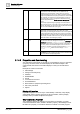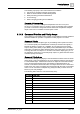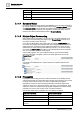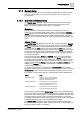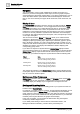User Manual
Operating Reference
System Manager
3
182 | 352 A6V10415471_en_a_40
5
System browser tree Displays system objects in a hierarchy.
6
Filtering icon Displays the Filtering Search area, where you can limit your
search. You filter the objects by selecting individual or multiple
building control disciplines, subdisciplines, types, subtypes, and
aliases (which are case sensitive). Additionally, the Other drop-
down list box allows you to filter for out of scan, override
protection, and validation profile settings.
Clicking the X in the Alias field clears only the Alias field. Clicking
the Clear button clears the Discipline, Type, Other, and Alias
fields.
Selecting the Search within selection check box applies your filter
selections only to the current node selection in the System
Browser tree.
Clicking the Search button starts the search and displays the
results of your filter selections.
7
Save icon Allows you to save a search entry for later use. Saving a search
does not save the node location at the time of the save, only the
filtering selections. This applies even if you select the Search
within selection check box. You access saved searches by
selecting the drop-down arrow in the Search list box.
8
Send button The Send button works in conjunction with the Manual Navigation
check box. Once you select the check box and highlight an
object, click the Send button and the object becomes the new
primary selection for the system.
3.1.3 Textual Viewer
Textual Viewer displays the details for one or more objects in the building control
system. For example, after you select one or more objects from System Browser,
Textual Viewer displays their common properties in list form. Your selections can
be either implicit or explicit. An implicit selection occurs when you click a parent
object that has child objects associated with it. In this case, Textual Viewer
displays the parent object in bold, followed by the child objects beneath it. An
explicit selection occurs when you click a parent object that does not have child
objects associated with it. You can sort the information in the various columns by
selecting the column headings, and you can rearrange the order of the columns by
dragging them to the desired location. Additionally, you can use the Customize
Columns tool to hide or show columns. The tool is available by right-clicking on a
column heading, a row, or the scroll bars.
For procedures and workflows, see the step-by-step [➙ 30] section.
Making a New Primary Selection
Making a new primary selection in Textual Viewer is an efficient alternative to
manually scrolling through the System Browser tree to look for an item. It is also
quicker than performing a formal search for an object using the Search feature.
Using the Double-Click Function
The double-click function gives you the ability to investigate building control system
information in increasing detail. For example, if you select a building in System
Browser, Textual Viewer displays it, along with each of the floors of the building.
When you double-click one of the floors, Textual Viewer displays the floor, along
with the sensors that are installed on that floor. If you then double-click one of the
sensors, Textual Viewer displays the sensor. If a graphic is associated with the
sensor, a graphic displays. If not, text displays.