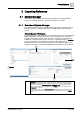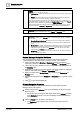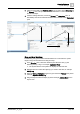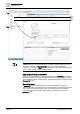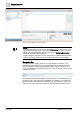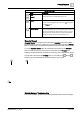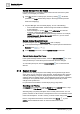User Manual
Operating Reference
System Manager
3
A6V10415471_en_a_40 179 | 352
After the search results display, you can save the search by clicking Save As ,
entering a name in the Save Search field, and then clicking Save . The system
saves the search to your own local user profile, and the search then becomes
available only to you. You access saved searches by clicking the drop-down list
arrow in the Search list box.
Filtering helps you limit the number of objects shown during a search, while also
providing an efficient way to find objects without scrolling through the entire tree or
without having to remember which node an object belongs to. You access the
filtering fields by clicking Filter Search . You can then filter the objects by
selecting individual or multiple building control disciplines, sub disciplines, types,
sub types, or an alias. Additionally, the Other drop-down list box allows you to filter
objects for out of scan, override protection, and validation profile settings.
Selecting the Search within selection check box applies your filter selections only
to the current node selection in the System Browser tree. Clicking the Search
button starts the search and displays the results of your filter selections.
Search results for both the searching and filtering features are sorted by path,
using grouping, and by the name within each group. For example, a search for
objects located in the east wing of the 92nd floor in your building could produce
results similar to the following:
Willis Tower\Floor 92\East Wing\
EastWingTemp
EastWingDailyTrend
EastWingWeeklySchedule
EastWingGraphic
Wildcards
Two wildcard characters are supported in System Browser—the asterisk (*) and
the question mark (?). Each functions differently. The asterisk wildcard serves as a
placeholder for zero or more characters. The question mark wildcard serves as a
placeholder for exactly one character only. Therefore, each wildcard serves
different purposes.
● * (asterisk): Allows you to add zero or more characters to your search criteria.
For example, "a*" matches and displays, “a”, "ab", "abc" and "abcd".
● ? (question mark): Allows you to add one character to your search. For
example, "ab?" matches and displays "abc", but does not match or display "a",
"ab" and "abcd".
Display Modes for Objects
System Browser supports four modes for displaying objects. Show Description is
the default display mode the first time you log on to the system with new
credentials. After you log on, you can select your preferred mode, which the
system saves for your next session. The mode you select affects the way the
objects appear throughout the various panes in System Manager. The following
table summarizes the four modes with display examples: