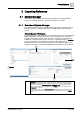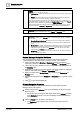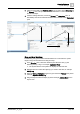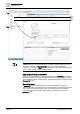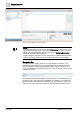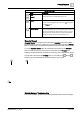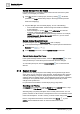User Manual
Operating Reference
System Manager
3
178 | 352 A6V10415471_en_a_40
System Manager Does Not Display
If System Manager is not currently visible in the main work area of the system
screen, you can display it as follows:
1. If the Help window is currently open, close it by clicking in its title bar.
(Otherwise, the Help window always stays in the foreground and prevents
others from displaying).
l If System Manager does not already display, do one of the following:
– From the Windows taskbar: Click the Desigo CC taskbar icon labeled
System Manager.
– From the Desigo CC system Menu, select Active tasks and click the
thumbnail of the System Manager window.
NOTE: If you created additional System Manager windows-–for example,
System Manager(2), System Manager(3), and so on—you can access
these in the same way.
System Browser Does Not Display
System Manager is open but System Browser does not display.
1. In the System Manager window header, select a pane layout that includes the
Selection pane: , , or .
2. In the Selection pane footer, click the System Browser stacked tab.
Cannot Resize Any of the Panes
In the System Manager window header, check the lock pane layout icon. If it is
active (undimmed), it means the layout is locked and cannot be changed.
To unlock the pane layout, click the lock pane layout icon so that it become
dimmed.
3.1.2 System Browser
System Browser displays objects in the building control system through various
views, which you can select from a drop-down list. System Browser also supports
searching and filtering of objects, displaying names and descriptions of objects,
selecting single and multiple objects, and dragging objects into Trends, Schedules,
and Reports. The System Browser hierarchy updates dynamically to reflect
changes at the system level.
For procedures and workflows, see the step-by-step [➙ 28] section.
Searching and Filtering
The Search area consists of an editable Search list box, a Search button, a drop-
down list arrow, a Filter Search icon, and a Save Search icon.
Searching helps you quickly find objects in the currently selected view. You can
perform searches on either names or descriptions but not on a combination of both
names and descriptions. To start a search, you enter a search string in the Search
list box, using wildcards if desired, and then either click Search or press
ENTER. See the
Wildcards
section for more information about them.