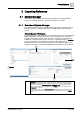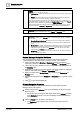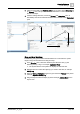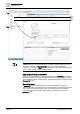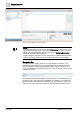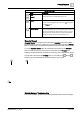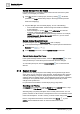User Manual
Operating Reference
System Manager
3
A6V10415471_en_a_40 173 | 352
3. Click one of the links in the Related Items list (4) to open it in the Secondary (5)
(or Primary) pane. This provides additional information or resources relevant to
the selected object.
4. Continue making selections, in both the Primary and Secondary pane, to
immediately view the associated information and commands in the Contextual
pane.
Drag-and-drop Workflow
The following is a typical workflow that illustrates how to associate two system
objects using manual selection and drag-and-drop.
1. In the Selection pane, select the desired System Browser view (1) (see
Selecting Views [➙ 28]). For example, Application View.
a The System Browser tree updates to displays the selected view.
2. Navigate the tree to select the object (2) you want to work with, for example
Activity Log.
3. Select the Manual Navigation check box (3) to freeze the Primary pane (in this
example, Reports > Activity Log).
4. Drag and drop the selected object (4) (in this example, Address Book) to the
reports area.
1
2
3
4
5