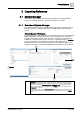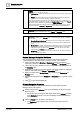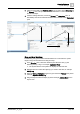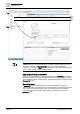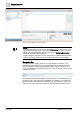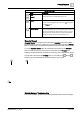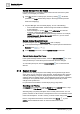User Manual
Operating Reference
System Manager
3
172 | 352 A6V10415471_en_a_40
2 Primary pane. Contains one or more tabs associated with the object you selected in the
Selection pane. These tabs can include:
● Textual Viewer: Displays information about the object such as its path, status, and so
on.
● Default: If the selected object has an associated default application (for example a
graphics viewer, or a tool for reporting), it displays in this tab).
If the selected object has more than one associated application, tabs corresponding to
those applications also display (for example, the Graphics Viewer displays in the Default
tab while the remote notification tool displays in the RENO Messages tab).
If you have appropriate user rights, a button is available at the top of the pane to switch
System Manager from Operating to Engineering mode to perform configuration tasks.
3 Secondary pane. Opens by default when you click on a related item, so that you can view
it without losing the current information on the Primary and Contextual panes.
4 Contextual pane. Provides additional information, actions, and resources for the object you
most recently selected (in the Selection pane, or in one of the other panes). It is divided
into two parts:
● Operation/Extended Operation tabs (left side): Lets you inspect all the properties of
the selected object, and view and execute any commands/actions available for that
object.
● Related Items tab (middle): Provides links to additional resources, such as reports or
alarm-handling procedures that are relevant to the selected object. If you click on a
related item it opens by default in the Secondary pane. You can also opt to direct
related items to the Primary pane instead.
● Detailed Log tab (right side): Lets you view a detailed history log about the selected
object, and handle the log data.
System Manager Navigation Workflows
You can interact with System Manager to perform actions and change what
currently displays in the other panes in a variety of ways. These include:
● Click on an object in the Selection or Secondary pane to propagate its
information, properties and commands to the Primary and Contextual panes.
● Click on the secondary header of a pane to select the corresponding object in
the Selection pane.
● Right-click on an object (or group of objects) and choose whether to propagate
(send) its information to the Primary or Secondary pane.
● Click on an object in the Related Items tab to open it in the Secondary (or
Primary) pane.
● Drag-and-drop objects from the Selection or Contextual pane to perform certain
tasks.
● Click to open the Navigation bar.
Primary Navigation Workflow
The following is a typical workflow that illustrates how the different System
Manager panes work together:
1. Select an object in the Selection pane (1). See Selecting an Object in System
Browser [➙ 25].
a Information and commands for that object display in the Primary pane and
in the Contextual pane (2). You can immediately monitor and control the
selected object.
2. Click the Primary pane to select a new object (3).
a The Contextual pane updates to let you monitor and control the new
selection.