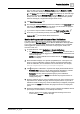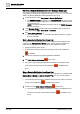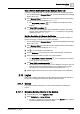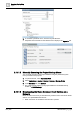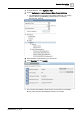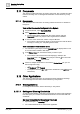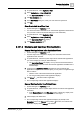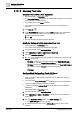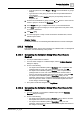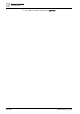User Manual
Operating Step
-
by
-
Step
Other Applications
2
A6V10415471_en_a_40 169 | 352
– In the drop-down list, select People or Group. A list of individuals or groups
displays.
– Type the name or the group you want to add. The specified individual or
group displays.
NOTE: When you press ENTER, the query is temporarily saved in the
drop-down list.
5. From the list of individuals or groups, use the > and < arrows to add or remove
names or groups to and from the Recipients section.
6. In the Subject field, type a subject for the email, or, leave the default text.
7. In the Body field, type a message you want to appear in the body of the email,
or, leave the default text.
8. Click Save .
9. To create a program or script to send an email at a scheduled time, see the
Related Topics
section.
Related Topics
For a related workflow, see Generating Email Attachments for Fixed Link Reports
2.12.2 Validation
This section provides step-by-step instructions for Validation tasks. For background
information, see the reference [➙ 347] section.
2.12.2.1 Completing the Validation Dialog When Four Eyes Is
Enabled
w Four Eyes authentication is enabled.
w You have made changes to a validated object, and the Validation Required
dialog box displays.
l Do one of the following:
– For objects with a validation profile of Monitored, have a supervisor with
privileges enter his or her user name and password. Then click OK.
– For objects with a validation profile of Enabled, have a supervisor with
privileges enter his or her user name and password, and then enter or
select a comment that explains the reason for the change. Then click OK.
– For objects with a validation profile of Supervised, enter your user
password, and then have a supervisor with privileges enter his or her user
name and password. Enter or select a comment that explains the reason
for the change, and then click OK.
a The system records the changes in the Log Viewer.
2.12.2.2 Completing the Validation Dialog When Four Eyes Is Not
Enabled
w You have changed or commanded a validated object, and the Validation
Required dialog box displays.
l Do one of the following:
– For objects with a validation profile of Enabled, enter or select a comment
that explains the reason for the change. Then click OK.
– For objects with a validation profile of Supervised, enter your user
password, and then enter or select a comment that explains the reason for
the change. Then click OK.