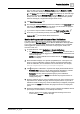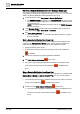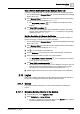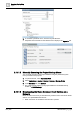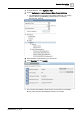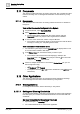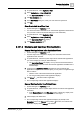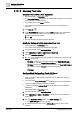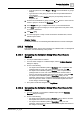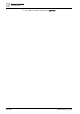User Manual
Operating Step
-
by
-
Step
Other Applications
2
168 | 352 A6V10415471_en_a_40
2.12.1.3 Managing Fixed Links
Create a Fixed Link for a Web Application
w System Manager is in Operating mode.
w The Application Viewer tab displays the external web application for the system
object selected in System Browser.
w You created one or more Links subfolders.
w You want to create a favorite fixed link to quick access this external web
application.
1. Click Save As .
2. In the Save Object As dialog box, select a Links subfolder as the destination
where you want to save the new external web application fixed link.
a. Enter a name and description.
b. Click OK.
a The fixed link object is added to System Browser.
Modify the Settings of a Web Application Fixed Link
w System Manager is in Operating mode.
w You created a fixed link for an external web application.
1. In System Browser, select Application View.
2. Select Applications > Links > [Links folder] > [fixed link].
3. Select the Extended Operation tab.
4. For each of the available parameters modify the corresponding value and click
Change. For example:
– P1 Value: Corresponds to the first parameter in the Rule Editor Output
expander (for example, Report Template Value for Advanced Reporting).
– P2 Value: Corresponds to the second parameter in the Rule Editor Output
expander (for example, Format for Advanced Reporting).
– …
– P10 Value
Configure Email Settings for a Fixed Link Report
You want to create an email template for a fixed link.
w You have created a Web Rule and a fixed link for any Advanced, Energy, or
Pharma reports.
w You have set the User Credentials. See
Related Topics
for more information.
w You have configured SMTP for remote notification.
w You have a populated Address Book with email addresses and configured
notifications.
w System Manager is in Operating mode.
1. In System Browser, select Application View.
2. Select Applications > Links > [fixed link] for which you want to configure the
email settings.
3. From the Application Viewer toolbar, click Email Settings .
– The Email Settings dialog box displays.
4. To add the recipients’ names, in the Address Book section, do one of the
following: