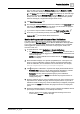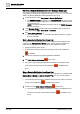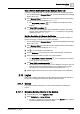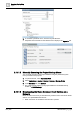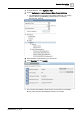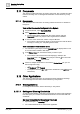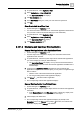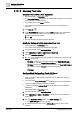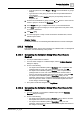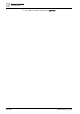User Manual
Operating
Step
-
by
-
Step
Logics
2
A6V10415471_en_a_40 163 | 352
Stop a Remote Notification from the Message Status List
You want to interrupt sending of a remote notification that is currently in progress.
w You are displaying the Message Status list. See Remote Notifications Message
Status List [➙ 331].
1. In the Message Status list, select the remote notification that is currently being
sent (its overall outcome will display as Running).
a The Stop RENO procedure icon is enabled if the notification can be
stopped.
2. Click Stop RENO procedure .
a The system stops sending the remote notification messages. The overall
outcome of the notification becomes Aborted. The status of any pending
recipients becomes Cancelled.
Halt the Escalation of a Remote Notification
Sending of a remote notification is in progress. You want to halt its escalation, so
that the message is not sent to the escalation recipients.
w You are displaying the Message Status list. See Remote Notifications Message
Status List [➙ 331].
1. In the Message Status list, select the remote notification that is currently being
sent (its overall outcome will display as Running).
2. Click to view the details of the notification.
3. Expand Recipients to see the groups to which that notification is addressed.
4. Select the group for which you want to stop the escalation.
a The Stop RENO procedure escalation icon is enabled if the escalation
for this group has not started yet.
5. Click Stop RENO procedure escalation .
a The escalation for the selected group is now disabled. If the group does not
reach its threshold of required responses, any escalation does not start.
The status of the group and the recipients involved becomes Stop.
6. Repeat Steps 4 and 5 above for any other recipient groups of the notification.
2.10 Logics
This section provides instructions for working with the automation logic features of
Desigo CC. For background information see the reference section.
2.10.1 Macros
This section provides instructions for common tasks related to the Desigo CC
macros.
2.10.1.1 Browsing Existing Macros in the System
1. In System Browser, select Application View.
2. Select Applications > Logics > Macros.
a The macros configured in the system display in the Macros folder, and may
be further organized into subfolders under it.