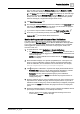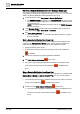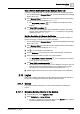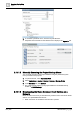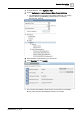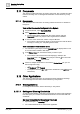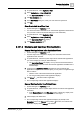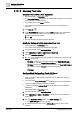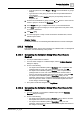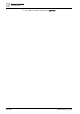User Manual
Operating Step
-
by
-
Step
Remote Notifications
2
A6V10415471_en_a_40 161 | 352
tags you want to use from the Message Tags list into the Subject and Body
fields. You can also directly enter text. The subject line cannot be empty.
b. In the Device drop-down list, select SMS. Drag-and-drop any automatic tags
you want to use from the Message Tags list into the Body field. You can also
directly enter text. The maximum message length is 480 characters (divided
into three messages). Longer text messages will be cut off.
5. Click Send this message .
6. The message is sent immediately and the user interface in the Secondary pane
switches to the Message Status list, from where you can monitor the progress
of the remote notification, and see its outcome.
7. If you want to compose another notification, click Back to configuration .
8. From here you can edit the previously sent notification, or click Clear all
message data to reset all the fields and start over.
Monitor the Progress and Outcomes of Sent Notifications
You want to check the outcome of a previously-sent remote notification. The
system provides a Message Status list (see Remote Notifications Message Status
List [➙ 331]) where you can review all the remote notifications sent out (whether
alarm-triggered or operator-issued), and check on the progress, details, and
outcome of each one.
1. In System Browser, select Applications > Remote Notifications.
a The RENO Messages tab displays. The Message Status list shows a list of
all the notifications (alarm-triggered or operator-issued) that have been sent
out from Desigo CC.
NOTE: If no remote notifications have been sent out, the RENO Messages
tab does not display.
2. Each notification displays on a separate (expandable) row. The topmost row
shows a compact notification summary with the most important information
about the notification, and an indication of its overall outcome. For example,
Failed, Completed, Partially Failed, No Response.
3. Click alongside a notification to expand it and display further details about it:
– Procedure data summary (only for alarm-triggered notifications): provides
more information about the event that triggered the notification.
– Recipients summary: lists the [recipient groups] of the notification.
Alongside each group is a Status that indicates the progress/outcome of
notifying that group.
4. Expand a recipient group to see more details (how many group members have
responded so far, whether the group timeout is expired, and so on), the list of
individual contacts in that group, and its escalation list (if configured). Alongside
each contact is a Status that indicates the progress/outcome of notifying that
person.
5. Expand an individual contact to see the person’s preferred and fallback devices
(for example, an email address, or a mobile phone number).
– Select a device to see the text of the notification message sent to that
contact in the Message panel on the right.