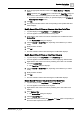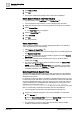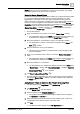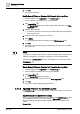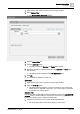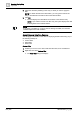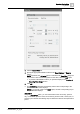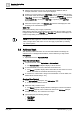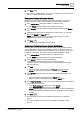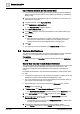User Manual
Operating Step
-
by
-
Step
Remote Notifications
2
160 | 352 A6V10415471_en_a_40
Import Outlook Contacts into the Address Book
w You have a CSV file containing the contacts exported from Microsoft Outlook,
which meets the requirements set out in Outlook Import Rules for the Address
Book [➙ 329].
1. Copy the CSV file to removable storage or to a location you can access from
the Desigo CC computer.
2. In System Browser, select Application View.
3. Select Applications > Address Book.
a The Address Book workspace displays.
4. Click Import address book .
5. In the Open dialog box, browse for and select the CSV contacts file that you
want to import.
6. Click Open.
a When the import procedure is complete, a message box informs you of
how many new contacts were created, how many existing ones were
updated, and how many were skipped owing to importing rules.
7. Click OK.
a The imported contacts are available in the Address Book workspace.
2.9 Remote Notifications
This section provides instructions for common tasks related to remote notifications
in Desigo CC. For background information, see the reference section.
Prerequisites:
● System Manager is in Operating mode and System Browser is in Application
View.
Send a ‘New’ (Operator-Issued) Remote Notification
You want to quickly alert all the facility operators of an event that has occurred, but
no alarm-triggered remote notification was configured for that event. In this
example you will directly send a notification to the recipients in the Operators
group.
For background information, see New Remote Notification in the Secondary Pane
[➙ 338].
w An Operators recipient group was created in the Desigo CC address book. See
Configure a Contact to Receive Remote Notifications [➙ 159].
w The communication services used by the recipients in the Operators group (in
this example, email and SMS) are configured.
w System Manager is in a layout that includes the Contextual pane, and the
Primary pane is unlocked .
1. In Related Items, click New Remote Notification (icon or link).
a The New Remote Notification workspace displays in the Secondary pane.
2. In the Address Book area, in the Filter drop-down list, select Groups.
3. Drag-and-drop the Operators group from the Address Book area to the
Recipient/Members list on the left.
a The Operators group is added to the Recipient/Members list, with the total
number of contacts in that group.
4. Compose the notification messages for email and SMS as follows:
a. In the Device drop-down list, select E-Mail. Drag-and-drop any automatic