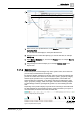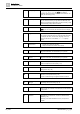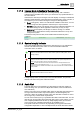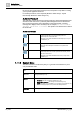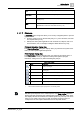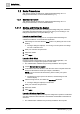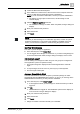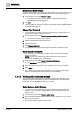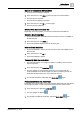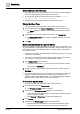User Manual
Getting Started
Basic Procedures
1
16 | 352 A6V10415471_en_a_40
1.2 Basic Procedures
This section contains procedures for getting started with Desigo CC. For
background information, see User Interface Basics [➙ 7].
1.2.1 Standard UI Client
This section contains procedures for getting started with Desigo CC. For
background information, see User Interface Basics.
1.2.1.1 Starting and Exiting the System
This section provides instructions for starting and exiting Desigo CC. Select the
appropriate procedure depending on the type of client you are working on. For
background information, see System Menu [➙ 14].
Launch an Installed Client
Do this procedure to start Desigo CC on a computer where the Desigo CC
software is installed as a normal Windows application.
1. Start Desigo CC from the Windows Start button or by clicking the icon on the
desktop.
a The logon dialog box displays. You can log on to the system as a Desigo
CC user or Windows user.
2. Enter your username and password.
3. Select the domain.
4. Click Logon.
Launch a Web Client
Do this procedure to start Desigo CC as a browser-based application, on a
computer that was configured to operate as a web client.
w The authentication certificate was previously installed on the computer.
1. Launch Microsoft Internet Explorer.
2. In the address bar of the browser, enter the name of the computer where the
Desigo CC Web Server resides (for example, //ITP0990c/).
NOTE: If you do not have this information, please contact your system
administrator.
a The Desigo CC page opens in the browser, and the Desigo CC tab
contents display.
3. Click the Desigo CC tab, and select the Web Client thumbnail.
a The logon dialog box displays in the browser.
4. Enter your username and password.
5. Select the domain.
6. Click Logon.
Launch a Windows App Client
You want to start Desigo CC from a computer configured to operate as a Windows
app client, where the client software is downloaded and installed on demand from
a browser.
w The authentication certificate was previously installed on the computer.