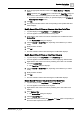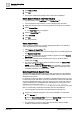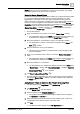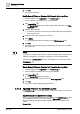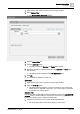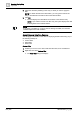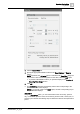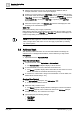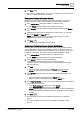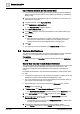User Manual
Operating Step
-
by
-
Step
Address Book
2
A6V10415471_en_a_40 159 | 352
5. Click Save .
a The contact is added to the list. You can now configure the contact to receive
reports or remote notifications, as needed.
Configure a Contact to Receive Reports
Reports are sent by email and addressed to individual contacts. To be able to
receive a report, a contact must have at least an email address configured.
1. In the Address Book workspace, select the contact in the list.
a The Details expander displays the contact’s information.
2. In the Devices expander, enter the contact’s full email address in the Email1
field.
3.
(Optional)
If you have other email addresses for that contact, you can enter
them in the Email2 and Email 3 fields.
NOTE: When you email a report, you will be able to choose from all the
configured email addresses for that contact.
4. Click Save .
a The contact’s email addresses are updated.
Configure a Contact to Receive Remote Notifications
Remote notifications can be sent by multiple methods, such as email and SMS,
and are addressed to groups, not to individual contacts. To be able to receive a
remote notification, a contact must be assigned to a group and have one or more
valid devices configured. You can also set a preferred and fallback method.
1. In the Address Book workspace, select the contact in the list.
a The Details expander displays the contact’s information.
2. In the Groups expander, do one of the following:
- Select the name of an existing group from the drop-down list.
- Enter the name of a new group you want to create directly into the empty
drop-down list field.
3. Click Add.
a The name of the group is added to the Groups box for this contact.
NOTE: To remove a group select it in the box and click Remove.
4. In the Devices expander, enter the methods for notifying this recipient. For
example:
– Enter the contact’s email address in the Email1 field.
– Enter the contact’s mobile phone number in the SMS1 field.
5. In the Preferred Device expander, select which method to try first, and which to
use as fallback. For example:
– In the Preferred device drop-down list, select Email1.
– In the Fallback device drop-down list, select SMS1.
NOTE: With this setting, when the system attempts to send out notifications
to the contact, it will try sending an email first. If that fails, it will try sending
an SMS.
6. Click Save .
a The contact will receive remote notifications addressed any of the listed
groups.
a Any newly created groups also become available for assigning to other
contacts.