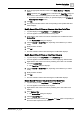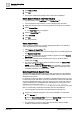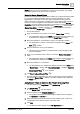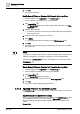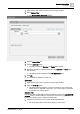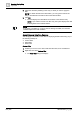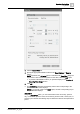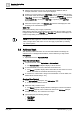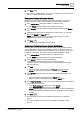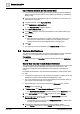User Manual
Operating Step
-
by
-
Step
Log Viewer
2
A6V10415471_en_a_40 155 | 352
1. Right-click the data value for which you want to apply the filter.
2. Select Custom Filter.
a The Custom Filter Dialog Box displays.
3. Click the Result Filter tab.
4. Click the Add Filter button.
a An empty row with the Operator and Value fields displays.
5. Specify the operator by selecting values from the Operator and Value drop-
drop down list.
a The filter expression displays in the Filter Expression field.
6. Click OK.
a The result filter is applied to the data set.
Quick Filter
1. Right-click the data value for which you want to apply the filter.
2. Select the Filter By option.
a The last three filters applied on a column are listed as menu options that
display when you right-click a data value. You can also apply a quick filter
by selecting any of these options.
Selection Filter
The selection filter is applicable for filtering ENUM type of data. See List of ENUM
columns section in Custom Filter [➙ 317] for a list of columns of type ENUM.
Perform the following steps to apply the selection filter:
1. Click the inverted arrow on any column displaying ENUM data.
a The list of data entries for the column display as menu items.