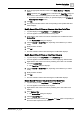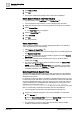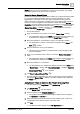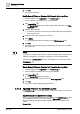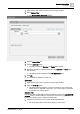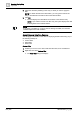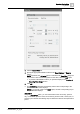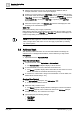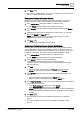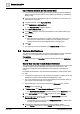User Manual
Operating Step
-
by
-
Step
Log Viewer
2
154 | 352 A6V10415471_en_a_40
5. Click OK.
a The log view refreshes.
Modify Search Filters on Columns Not Present in the Log View
w Log data displays in the Log Viewer or the Detailed Log tab.
w You have applied a search filter to a log view definition.
1. Click Search Filter .
a The Search Filter dialog box displays with the filter expression in the Filter
Expression field.
2. Click the filter expression.
a The column, operator, and value of the condition filter expression display in
their respective lists.
3. Modify the search filter expression as required.
4. Click Update.
a The updated filter expression displays in the Filter Expression field.
5. Click OK.
a The log view refreshes displaying the updated data according to the modified
filter expression.
NOTE:
If you want to modify the search filter in a log view definition that is configured in a
different language from your logged in language, you must change the filter
language in the Configuration dialog box. This dialog box is accessed by clicking
Configuration .
Delete Search Filters on Columns Not Present in the Log View
w Log data displays in the Log Viewer or the Detailed Log tab.
w You have applied a condition filter to a log view definition.
1. Click Search Filter .
a The Search Filter dialog box displays.
2. Delete the search filter expression from the Filter Expression field.
3. Click OK.
a The log view refreshes displaying the latest data.
2.7.4.3 Applying Filters on the Detailed Log Tab
In the Detailed Log tab, you can apply filters on date time as well as non date time
columns.
Apply Filters on Non-DateTime Columns
You can apply a result filter on the data set displayed in the Detailed Log tab using
any of the following techniques. When you apply a Result Filter on a column, a
filter icon displays in the column header indicating that a filter is applied on the
column.
Custom Filter