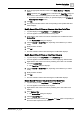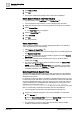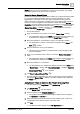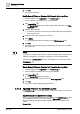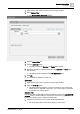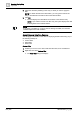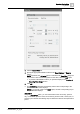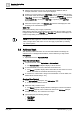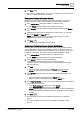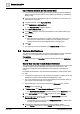User Manual
Operating Step
-
by
-
Step
Log Viewer
2
A6V10415471_en_a_40 153 | 352
NOTE: When you move a result filter on a column to a search filter, any existing
search filter present on the same column is replaced.
Revert to Saved Search Filters
The Revert to Saved Search Filter function enables you to obtain the data provided
by a previously defined search filter that is now being overwritten by a newly
applied filter. For example, assume you apply a result filter on the log view to
display all records of type Activity. The filter is moved to a Search filter in order to
save it. You have now applied a new result filter to obtain data having Source
Description as Users and have moved this to a search filter. So, the existing search
filter is now replaced with the following new filter ('Record Type' = "Activity" AND
'Source Description' = "USERS') However, you want to retrieve the previously
saved search filter ('Record Type' = "Activity").
w The log data displays.
1. Apply a result filter on any column. For example, Record Type = Activity.
a The applied filter displays in the Filters area below the log view and the log
view refreshes to display all records with Record Type as Activity.
2. Move the result filter to a search filter in order to save the filter condition.
a The result filter is moved to a search filter and displays in the Filters area.
Save is enabled.
3. Save the information as a log view definition.
a The saved log view definition is reloaded and the data matching the filter
expression displays.
4. Apply a new result filter on any column. For example, Source Description is =
Users.
a The applied filter displays in the Filters area below the log view and the log
view refreshes to display all records with Source Description as Users.
5. Move the result filter to a search filter.
a The search filter is now modified and displays as follows in the Filters area.
('Record Type' = "Activity" AND 'Source Description' = "USERS'). Revert to
Saved Search Filters is now activated.
6. Click Revert to Saved Search Filters .
a The view refreshes and displays the data according to the previously defined
search filter ('Record Type' = "Activity"). The filter condition is also updated in
the Filters area.
Apply Search Filters on Columns Not Present in the Log View
w Log data displays in the Log Viewer or the Detailed Log tab.
1. Click Search Filter .
a The Search Filter dialog box displays.
2. Select a column from the Available Columns list.
a The operators and values associated with the selected column display in
the Operators and Values list.
3. Select the required operator and value from the respective lists. If values are
not displayed for the selected column, type in the value.
4. Click Add.
a The filter expression displays in the Filter Expression field.