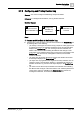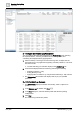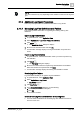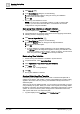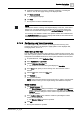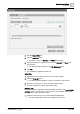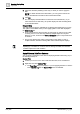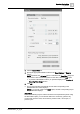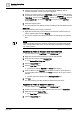User Manual
Operating Step
-
by
-
Step
Log Viewer
2
150 | 352 A6V10415471_en_a_40
1. Click the drop-down arrow on any column displaying date/time data, for
example, Date/Time. A list of menu options displays.
2. Position your mouse pointer over Date Filters. A list of options to filter the data
on the basis of the current day (Today), previous day (Yesterday), current week
(This Week), previous week (Last Week), current month (This Month), previous
month (Last Month), current year (This Year), or previous year (Last Year)
displays.
3. Select the required option.
a The view refreshes and displays the data according to the selected time option.
Quick Filter
Perform the following step to apply a quick filter:
l Right-click the data entry corresponding to the date time value for which you
want to apply the filter and select Filter By.
a The log view refreshes and displays the entries corresponding to the selected
date.
NOTE
:
The last three filters applied on a column are listed as menu options that display
when you right-click a data value. You can also apply a quick filter by selecting
any of these options.
Apply Search Filters on Columns other than Date/Time
w Log data displays in the Log Viewer or the Detailed Log tab.
1. Right-click the data value for which you want to apply the filter.
2. From the menu options, select Custom Filter.
a The Custom Filter Dialog Box displays.
3. Click the Search Filter tab.
4. Click the Add Filter button.
a An empty row with the Operator and Value fields displays.
5. Select a value from the Operator drop down list. In order to specify the value,
you must either select a value from the Value drop down list or type a value in
the field.
a The filter expression displays in the Filter expression field.
6. Click OK.
a The data matching your filter condition is retrieved from the server.
Apply Search Filters on Date/Time Columns
w Log data displays in the Log Viewer or the Detailed Log tab.
1. Position your cursor over a column with date-time data, such as Date/Time.
2. Right-click and select Custom Filter.
a The Time Filter dialog box displays.
3. Click the Search Filter tab.