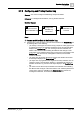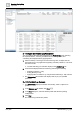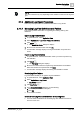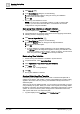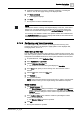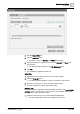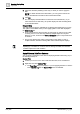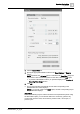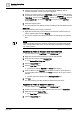User Manual
Operating Step
-
by
-
Step
Log Viewer
2
148 | 352 A6V10415471_en_a_40
2. Select the checkbox pertaining to the entry on which you want to apply the
filter.
NOTE: For faster retrieval of the data entries, you can type the value of the
entry to be retrieved in the text box above the Selection filter.
3. Click OK.
a The view displays the data filtered on the basis of the selected entry. If you
select more than one data entry, the system displays the data matching either
of the selected entries.
Drag-and-Drop
The drag-and-drop option is available only for filtering data displayed in a log view.
This option is not available when you are applying filters on the data displayed in
the Detailed Log tab.
l From System Browser, drag-and-drop an object that you want to set as a filter
to the log view. You can also drag-and-drop multiple objects from System
Browser. For this, ensure that the Manual navigation option in System Browser
is checked.
a The log view displays the entries corresponding to the object. In case of
multiple selection, the data matching either of the selected objects displays.
NOTE
:
If you apply a result filter on a column with an existing result filter, the new filter
condition replaces the older condition.
Apply Filters on DateTime Columns
You can apply a result filter on the columns displaying date/time data using any of
the following techniques:
Custom Filter
1. Position your cursor over a column with date-time data, such as Date/Time.
2. Right-click and select Custom Filter.
a The Time Filter dialog box displays. If you are applying the filter on columns
of the Detailed Log tab, the Search Filter tab is not available.