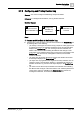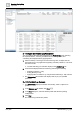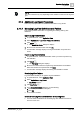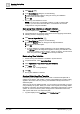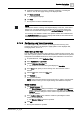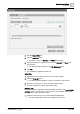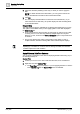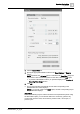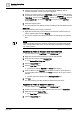User Manual
Operating Step
-
by
-
Step
Log Viewer
2
A6V10415471_en_a_40 147 | 352
3. Click the Result Filter tab.
4. Click the Add Filter button.
a An empty row with the Operator and Value fields displays.
5. Specify the operator by selecting values from the Operator and Value drop-
drop down list.
a The filter expression displays in the Filter Expression field.
6. Click OK.
a The result filter is applied to the data set.
Quick Filter
1. Right-click the data value for which you want to apply the filter.
2. Select the Filter By option.
a The last three filters applied on a column are listed as menu options.
3. Select any of the options on which you want to filter the data.
a The data is filtered according to the selected option.
Selection Filter
The Selection filter is applicable for filtering ENUM type of data. See List of ENUM
columns section in custom filter for a list of columns of type ENUM. Perform the
following steps to apply the Selection filter:
1. Click the inverted arrow on any column displaying ENUM data.
a The list of data entries for the column display as menu items.