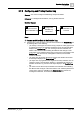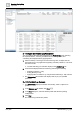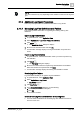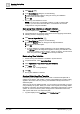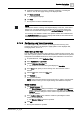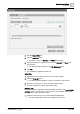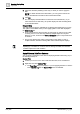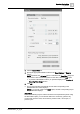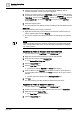User Manual
Operating Step
-
by
-
Step
Log Viewer
2
A6V10415471_en_a_40 145 | 352
1.
(Optional)
Configure the log view by selecting, reordering, or resizing the
columns. You can also apply sorting on the displayed data.
2. Click Save as Default.
a A message box displays.
3. Click Yes.
a The log view is saved as a default template.
NOTE
:
View-specific columns in the log view template display in red color, if the view is
deleted. You can get the details of the invalid columns by double-clicking the
header text. The information displays in the Log View Validation message box.
If a saved log view definition contains view specific columns from a deleted view,
the Log View Validation message box displays with details of the invalid columns
when selecting the log view definition.
2.7.4.2 Configuring Log View Parameters
You can configure a log view definition by defining the size of the log view,
specifying the columns to be displayed, applying filters on the displayed data,
sorting log entries, and so on.
Define the Log View Size
You can define a size for the log view to display a specific number of records. This
view size is system specific in a distributed environment. If there are three systems
configured for a distributed environment, each system will have its own view size.
1. In System Browser, select Application View.
2. Select Applications > Log Viewer.
3. Click the Extended Operation tab.
a The number of records in the log view displays in View Size.
4. In the Value field, specify a size for the log view. The maximum value is
250.000.
5. Click the Set button next to the Value field.
6. Click Refresh .
a The log view refreshes.
NOTE: A large view size will slow down the process. In order to view and print
a large amount of data, you must export the log view definition to Reports.
Select Columns
1. Click Select Columns .
a The Select Columns dialog box displays. In the Available Columns list, the
default columns are selected. These columns also display in the Selected
Columns list of the dialog box. These columns represent the columns of the
log view definition.
2. In the Available Columns list, select the check box preceding the column
names you want displayed.
a The Selected Columns list box is updated.
3. Click OK.
a The log view definition is updated.