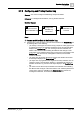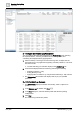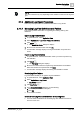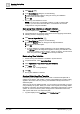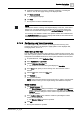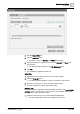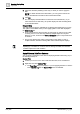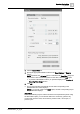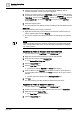User Manual
O
perating Step
-
by
-
Step
Log Viewer
2
144 | 352 A6V10415471_en_a_40
1. Click Save As .
2. In the Save Object As dialog box, do the following:
a. Select the destination folder for saving the new log view definition.
b. Enter a name and description.
c. Click OK.
a The new log view definition is saved.
NOTE: You cannot save a result filter condition. In order to save the filter
condition, you must move the result filter to a search filter and save the
configuration as a log view definition.
Save a Log View Definition as a Report Definition
w Log data displays in the Log Viewer or the Detailed Log tab.
1.
(Optional)
Perform any required configurations such as applying search filters,
selecting columns, and applying sorting.
2. Click Save as Report Definition .
3. In the Save Object As dialog box, do the following:
a. Select the Reports folder for saving the new Report Definition.
b. Enter a name and description.
c. Click OK.
a A report definition is created and displays. This report definition contains
the All Logs table. All configurations applied on the log view definition such
as selected columns, order of columns, sorting on columns, and the search
filters are present in the All Logs table in the report definition.
Delete a Log View Definition
w At least one log view definition is available in System Browser.
1. In System Browser, select Application View.
2. Select Applications > Log Viewer > [log view definition].
3. Click Delete .
a A confirmation message displays.
4. Click OK.
a The log view definition is deleted.
Create a Default Log View Template
A default log view template enables you to create a customized template with a
specific set of columns, their position, and size. The template also contains sorting
applied to the column data. Any new log view definition is always based on the
default template.
There can only be one default template. You can create a new template or use the
one provided by the system. When you create a new template, the existing default
template is overwritten. The default template in a distributed environment is system
specific. So, if there are three systems configured for a distributed environment,
each system will have its own default template.
w Log data displays in the Log Viewer or the Detailed Log tab.