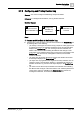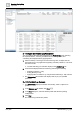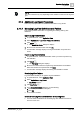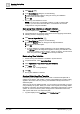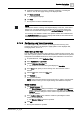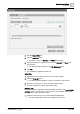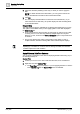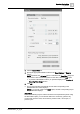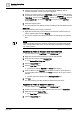User Manual
Operating Step
-
by
-
Step
Log Viewer
2
A6V10415471_en_a_40 143 | 352
NOTE
:
The size of the font may vary depending on the number of columns in the log view
grid.
2.7.4 Additional Log Viewer Procedures
Select any of the procedures for additional information on Log Viewer.
2.7.4.1 Managing Log View Definitions and Folders
This section provides information on organizing and working with log view
definitions.
Export a Log View Definition
1. In System Browser, select Application View.
2. Select Applications > Log Viewer > [log view definition].
3. Click Export .
a The Browse for Folder dialog box displays.
4. Browse for the desired location and click OK.
a A confirmation message displays. The log view definition is exported and
saved.
Import a Log View Definition
1. In System Browser, select the destination where you want to import the log
view definition.
2. Click Import. .
a The File Open dialog box displays.
3. Browse to the folder where the exported log view definitions are available.
Select the xml file to be imported and click Open.
a A confirmation message displays and the log view definition is added.
Create Log View Folders
Log View folders enable you to organize log view definitions.
1. In System Browser, select Application View.
2. Select Applications > Log Viewer.
a Log Viewer displays.
3. Click New Folder .
4. In the Create New Object dialog box, do the following:
a. Enter a unique name and description.
b. Click OK.
a A new folder is created.
Create a New Log View Definition from an Existing One
w You have made modifications to an existing log view definition and want to
save it as a new one.