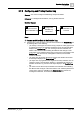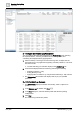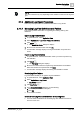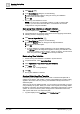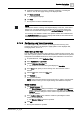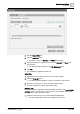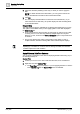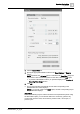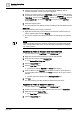User Manual
Operating Step
-
by
-
Step
Log Viewer
2
142 | 352 A6V10415471_en_a_40
2 – Configure the Detailed Log Parameters
You can configure the information displayed in the Detailed Log tab by selecting
the required columns, removing unwanted columns, sorting entries, and
condensing the displayed data by applying filters.
1. Select an activity or event type record from the log view, an object from the
System Browser or any application supporting secondary selection, or an event
from the event list.
a The data matching your selection displays in the Detailed Log tab.
2. Customize the displayed data as needed by performing the following:
– Selecting Columns [➙ 145]
– Sorting Entries [➙ 146]
– Applying Filters on DateTime [➙ 156] and Non-DateTime [➙ 154] Columns
a The Detailed Log tab refreshes and displays data as per your specified
parameters.
3 – Print Detailed Log Contents
w The Detailed Log displays the details of the activity, event or object to be
printed.
1. In the Detailed Log tab toolbar, click Print .
2. In the Print dialog box, select the desired printer and select the printing
configurations.
3. Click Print.
a The Detailed Log contents are printed.