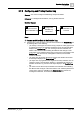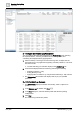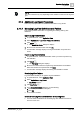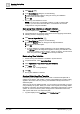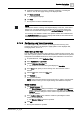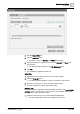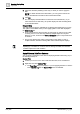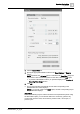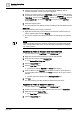User Manual
Operating Step
-
by
-
Step
Log Viewer
2
A6V10415471_en_a_40 141 | 352
2.7.3 Configuring and Printing Detailed Log
Scenario: You want to configure a detailed log and print its details.
Reference: For background information, see Log Viewer reference.
Workflow Diagram:
Steps:
1 – Access and View Data in the Detailed Log
l Complete any of the sub-steps to access and view data in the Detailed Log tab
by selecting either of the following:
–
(An activity or event type record from the log view)
If an activity type record
is selected, the latest 100 Activities and Event logs for the selected object
display in the Detailed Log tab. If an event type record is selected, the
details of the selected event including the different state changes of the
event and the user activities performed in context of the event display in the
Detailed Log tab of Event List, Investigative Treatment, and Assisted
Treatment windows.
–
(An object from the System Browser)
The latest 100 activities and events
for that object display in the Detailed Log tab.
–
(An object from any application that supports secondary selection such as
Graphics, Trends, Textual Viewer, Reports, or Schedules)
The latest 100
Activities and Event Log records for the object display in the Detailed Log
tab.
–
(An event from the Event List)
The details of the selected event including
the different state changes of the event and the user activities performed in
context of the event are available in the Detailed Log tab of Event List,
Investigative Treatment, and Assisted Treatment windows.
Access and View
Data in Detailed Log
Configure the
Detailed Log
Parameters
1 2
Print Detailed Log
Contents
3