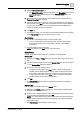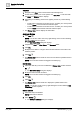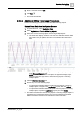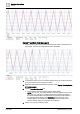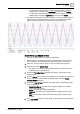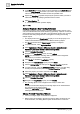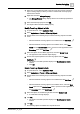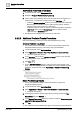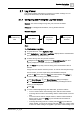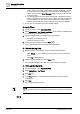User Manual
Operating Step
-
by
-
Step
Log Viewer
2
140 | 352 A6V10415471_en_a_40
priority, the priority of other sorted columns changes. Additionally, the data
in the log view is re-ordered based on the new priority. Re-selecting the
hidden column from the Select Columns dialog box does not retain its sort
order and priority.
a The data displays in the sorted order and a priority is assigned in case the
sorting is applied to more than one columns. When you save the data as a
log view definition, the sort criteria is also saved. The next time when you
load the log view definition, the data with the saved sort criteria displays.
a The log view is customized as per the specified settings.
2 – Apply Filters
1. In System Browser, select Application View.
2. Select Applications > Log Viewer. Log Viewer displays with the combined data
from the Activity Log and Event Log.
3. Apply the following filters according to the type of columns:
– Non-Date Time Columns [➙ 146]
– Date Time Columns [➙ 148]
4. Save the log view definition by clicking Save .
a The log view displays data according to the specified filters.
3 – Refresh the Log View
1. Perform any one of the following steps to manually refresh the data:
– Click Refresh : Any result filter on the log view is moved to the search
filter.
– Press F5 on the keyboard.
2. Save the log view definition by clicking Save .
a The result filters applied to the data set are converted to search filters.
4 – Print Log Grid Contents
1. In System Browser, select Application View.
2. Select Applications > Log Viewer.
3. Click Print .
4. In the Print dialog box, select the desired printer and specify the printing
configurations.
5. Click Print.
a The Log View details are printed.
NOTE
:
The size of the font may vary depending on the number of columns in the log view
grid.
2.7.2