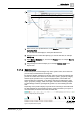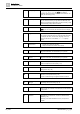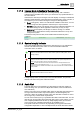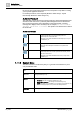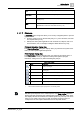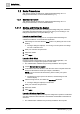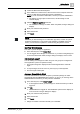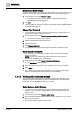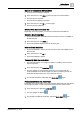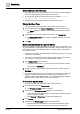User Manual
Getting Started
User Interface Basics
1
14 | 352 A6V10415471_en_a_40
the one for the most important (severe) event, irrespective of any filters or sorting
you may have applied to Event List.
For related procedures, see Temporarily Mute the Audio Alert [➙ 19] and
Permanently Silence the Audio Alert [➙ 19].
Audio Alert Resound
The audio alert ceases when the incoming events have been acknowledged and it
will resume after 24 hours if a previously-acknowledged event has still not been
fully processed (closed) by then. Depending on the Client Profile, a warning
message also displays on the Summary bar, for example, 24 hours Trouble
resound: click here to silence. The operator can click this text to silence
the audio alert.
Audio Alert Status
Active The system has detected a new event, or there are still events in
the unprocessed state. You can temporarily silence or
permanently turn off the audio alert.
Depending on the Client Profile this functionality may or may not
be available to you.
Muted You temporarily silenced the audio alert. After 24 hours the
system will automatically re-activate the sound (audio alert
reminder).
Disabled You completely disabled the audio alert. This means it is
permanently turned off, and the system will not emit any sound
when new events occur.
Depending on the Client Profile this status may or may not be
available to you.
1.1.1.6 System Menu
The Menu located on the Summary bar [➙ 11] provides several items for you to
carry out different tasks.
Help Launches online Help.
Applications Opens a new System Manager window. See Create Additional System
Manager Windows [➙ 22].
Operator Performs the following tasks:
● Switchover. See Do an Operator Switchover [➙ 18].
● Change User password. See Change Your Password [➙ 18].
NOTE: This option is not available if you are logged on as Windows user.
Also, a message prompts you if you enter an invalid password.
About Page See Display the About Page [➙ 20].