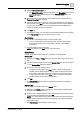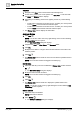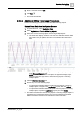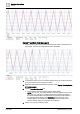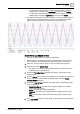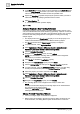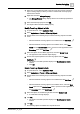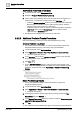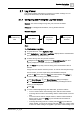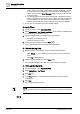User Manual
Operating Step
-
by
-
Step
Trends
2
138 | 352 A6V10415471_en_a_40
Add Points to Trend View or Edit mode
1. In System Browser, select Management View.
2. Navigate to Project > Field Networks > [network].
3. Perform either of the following steps to add the points to the Trend View or in
the Edit mode. To add points to the Edit mode, click Edit Trend .
– Select the Manual navigation check box in the System Browser. Select the
BACnet points for which you want to create trend log objects. Drag the
selected points to the Trend View or Edit mode.
– Select the points for which you want to create trend log objects. Select the
New Trend option from the Related Items pane to open the Trends
application in the Secondary pane.
a The BACnet points display in the Trend View or Edit mode.
2.6.2.6 Additional Predicted Trends Procedures
Perform the following procedures to work with predicted trends [➙ 309].
Create a Predicted Log Object
w You created a trend view definition for a device whose library supports the
RegularTimeSeries property. See Create a Trend View Definition.
1. In System Browser, select Application View.
2. Select Applications > Trends > Trend View Definitions > [trend definition].
a The Trend application displays.
3. In the Operation tab, locate the Time Series Status property. Then drag and
drop it to the trend viewer definition.
4. Click Save .
a For the Time Series Status property, values and time values appear in the
graph. Also, if not already present, the regular time series predicted log object
is added to System Browser under Applications > Trends > Predicted Log
Objects.
Delete Predicted Log Objects
w A trend view definition includes a device whose library supports the
RegularTimeSeries property.
1. In System Browser, select Application View.
2. Select Applications > Trends > Trend View Definitions > [trend definition].
a The trend view displays.
3. In the legend, locate the trended object whose trended properties is Time
Series Status and click Remove .
4. In the Remote Trend series dialog box, select the check box Stop trending this
object of the Management Platform.
5. Click OK.
a The regular time series predicted log object is removed from System Browser.