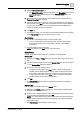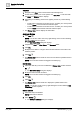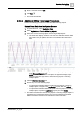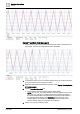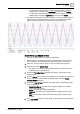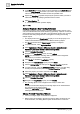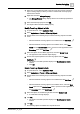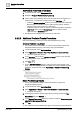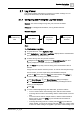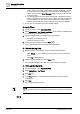User Manual
Operating Step
-
by
-
Step
Trends
2
A6V10415471_en_a_40 137 | 352
1. Select one or more BACnet points of the same type (for example, all analog
input or analog output) for which you want to create trends on the property
other than the default.
2. Right-click and select Change Property.
a The Change Property dialog displays with the list of all the properties that
can be trended.
3. Select the desired property and click OK.
a The objects reflect with the modified property.
Modify Trend Log Objects in Bulk
1. In System Browser, select Application View.
2. Select Applications > Trends > Offline Log Objects.
3. Perform either of the following steps to add the trend log objects to the Edit
mode:
– Select the BACnet trend log objects to be modified and click Edit Trend
.
– Select the BACnet trend log objects to be modified. Then, select New
Trend from the Related Items pane to open the Trends application in the
Secondary pane. Click Edit Trend .
4. Select the objects to be modified, right-click, and select Modify Trend.
a The properties of the selected objects display.
5. Perform the required updates to the trend log objects and click Start
Modification .
a The results of the bulk operation display in the Bulk Operation Details
window.
a Click OK.
Delete Trend Log Objects in Bulk
1. In System Browser, select Application View.
2. Select Applications > Trends > Offline Log Objects.
3. Perform either of the following steps to add the trend log objects to the Edit
mode:
– Select the BACnet trend log objects to be modified and click Edit Trend
.
– Select the BACnet trend log objects to be modified. Then, select the New
Trend option from the Related Items pane to open the Trends application in
the Secondary pane. Click Edit Trend .
4. Select the objects to be deleted, right-click and select Delete Trend.
a A confirmation message displays.
5. Click OK.
a The results of the bulk operation display in the Bulk Operation Details
window.
6. Click OK.
a The trend log objects are deleted from System Browser.