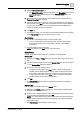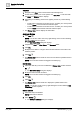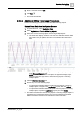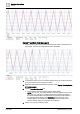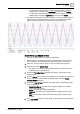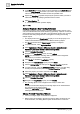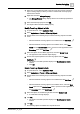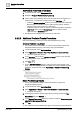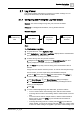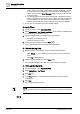User Manual
Operating Step
-
by
-
Ste
p
Trends
2
136 | 352 A6V10415471_en_a_40
7. In the Buffer Size expander specify a size for the buffer in the Buffer Size field.
Select the Stop when full check box if you want to stop the collection of trend
values in the buffer when the buffer reaches the specified value.
8. Expand the Start/Stop expander and specify the period for which you want to
collect trend values by specifying the date and time values.
9. Click Start Creation .
a The results of the bulk operation display.
10. Click OK.
Assign or Replace a New Trendlog Reference
A new object reference can be added to available offline trendlog objects. In this
case, the collected data must first be backed up (uploaded); only then can the new
object reference be assigned. Data that is not uploaded in advance can no longer
be restored after being assigned anew. This applies to trendlog and trendlog
multiple objects.
w The display level for the Record count property is set as this property is not
visible in the Extended Operations tab for BACnet trend log objects.
w The Reset command for the Record count property is configured.
1. In System Browser, select Application View.
2. Select Applications > Trends > Offline Log Objects > [network name] >
Hardware > [automation station] > [offline trendlog object].
3. Click the Extended Operation tab.
4. Navigate to the Log Enable property and click Collect.
NOTE: The current offline Trendlog data is uploaded to the management
station before you reset the collected data.
5. Click Disable to disable the Log Enable property.
6. Navigate to the Record count property and click Reset.
7. Click the BACnet Editor tab and open the Trended Properties expander.
8. In System Browser, select the Manual navigation check box, and then drag-
and-drop the required data point to the Trended Properties expander.
9. Select the property you want to record and click Send.
10. Select Applications > Trends > Offline Log Objects > [network name] >
Hardware > [automation station] > [offline trendlog object].
11. Click the Extended Operation tab.
12. Navigate to the Log Enable property and click Enable.
a The Trendlog object is new configured and is ready to collect data.
NOTE:
An entry in the Event list displays if a trendlog object has an invalid address.
The message can be suppressed by:
Setting the Log Enable property to Disable.
Clearing the BACnet reference.
Change Trended Properties of Objects
w You have configure rights on the BACnet configurator.
w BACnet points to be added to the trend log objects display in Edit mode. For
more information, see Adding BACnet points to Edit mode or Trend View.