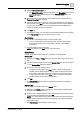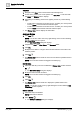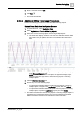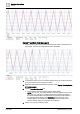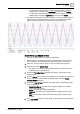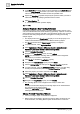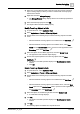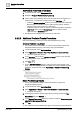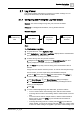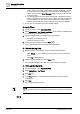User Manual
Operating Step
-
by
-
Step
Trends
2
A6V10415471_en_a_40 135 | 352
– To upload the trend data related to all the trend log objects or trend log
multiple objects, navigate to the Log Enable property and click Collect.
– To upload the trend data related to a specific trend log object or trend log
multiple object, expand the Log Enable property and click Collect.
a The offline trend data from the trend log objects or trend log multiple objects is
uploaded to the management station. The red curve indicates the updated
Offline Trend data. The blue curve indicates the online trend data.
Create Trend Log Objects in Bulk
w You have configure rights on the BACnet configurator.
w BACnet points to be added to the trend log objects display in Edit mode. For
more information, see Adding BACnet points to Edit mode or Trend View.
1. Select one or more points for which you want to create trend log objects.
2. Right-click and select Create Trend.
a The options to configure trend log objects display. For information on the
displayed options, see Edit Mode.
3. Expand the Trend Definitions expander and specify a unique name for the
trendlog object.
4. From the Device drop down list, select the device on which the trend log object
is to be created. To create a trend log multiple object, select the Create
Trendlog Multiple checkbox.
5. Expand the Logging Type expander and specify either of the following values
for the Logging Type.
– Default from Device: The data entry is logged according to the default
logging type of the device.
– Polled: The data entry is polled periodically.
– Triggered: The data entry is triggered when the trigger property is set to
ON.
– COV:The data entry is captured when the value of the trended property
changes.
6. In the Log Interval expander, specify the time interval when the trend samples
are to be collected.