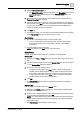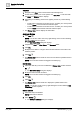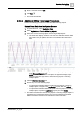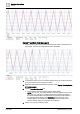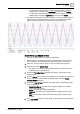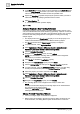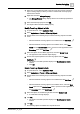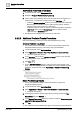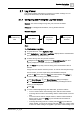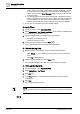User Manual
Operating Step
-
by
-
Step
Trends
2
A6V10415471_en_a_40 133 | 352
3. Enter a comment and click OK.
4. Click Run .
a The entries are deleted.
2.6.2.5 Additional Offline Trend Logs Procedures
Perform the following procedures to work with offline trend log objects.
Upload Trend Data from the System Browser
1. In System Browser, select Application View.
2. Select Applications > Trend > Offline Log Objects.
3. Select one or more trend log objects or trend log multiple objects.
a The trend view displays as follows. The red curve indicates that the offline
trend data is not yet updated. The blue curve indicates the online trend
data.
a The properties of the trend log objects or trend log multiple objects display
in the Extended Operation tab.
NOTE: If you select more than one object, the properties display only if
both are of the same type, that is, either trend log objects or trend log
multiple objects.
4. Click the Extended Operation tab.
5. Perform any one of the following steps:
– To upload the trend data related to all the trend log objects or trend log
multiple objects, navigate to the Log Enable property and click Collect.
– To upload the trend data related to a specific trend log object or trend log
multiple object, expand the Log Enable property and click Collect.
a The offline trend data from the trend log objects or trend log multiple objects is
uploaded to the management station. The red curve indicates the updated
Offline Trend data. The blue curve indicates the online trend data.