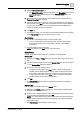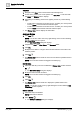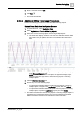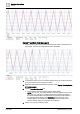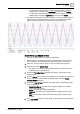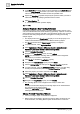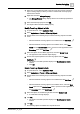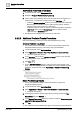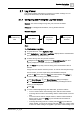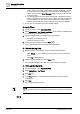User Manual
Operating Step
-
by
-
Step
Trends
2
A6V10415471_en_a_40 131 | 352
2. Click the Manual Correction link.
a The Manual Correction application displays in the Secondary pane and the
trended object you selected displays in the Trended Object field in the
Object filter section.
3. Select the corresponding property whose details are to be viewed from the
Trended Properties drop-down list.
4. Specify the time range for which you want to view the details by specifying the
date and time in the Time filter section. By default, the time range is defined for
a 24-hour time period. You can fetch the latest data from the database by
modifying the time period in the Time filter.
5. Click Run .
a The date/time, value, unit, and status of the selected trended property displays
in the Filtered Data section in a column pattern in a grid.
Sort Entries
l Perform any of the following steps to sort the column data:
– To sort a column data in the ascending order, click the column header.
– To change the sorting order to descending, click the column header a
second time.
a The data displays in the sorted order.
NOTE: The values in the Unit column cannot be sorted.
Apply Filters
You can apply either custom, selection, or time filter on the trend data.
Custom filter
1. Navigate to the Time or Value column to which you want to apply the custom
filter.
2. Click the inverted triangle icon and select Custom Filter from the menu options.
a The Custom Filter dialog box displays.
3. Perform any one of the following steps:
– To apply the custom filter to the Time column – Select the appropriate
operator and the date/time values. You must ensure that the value of the
custom filter is within the value range specified in the Time filter section.
– To apply the custom filter on the Value column – Select the appropriate
operator and specify the value in the text field.
4. Click OK.
a The Filtered Data section refreshes to display the information matching the
custom filter criteria.
Selection filter
You can apply the Selection filter on the Status column.
1. Navigate to the Status column on which you want to apply the selection filter
and click the inverted triangle icon.
2. From the menu options, select the value corresponding to the status on which
you want to filter the information and click OK.
NOTE: For a quick retrieval of the values in the options list, enter the text that
closely matches the required status in the text field. The options list displays
the matching value.
a The Filtered Data section displays the information.