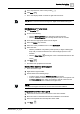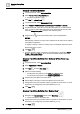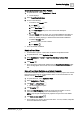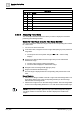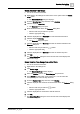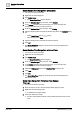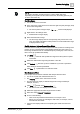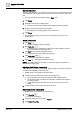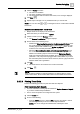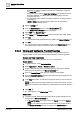User Manual
Operating Step
-
by
-
Step
Trends
2
130 | 352 A6V10415471_en_a_40
– Right-click the Report Definition and select the required type of plot from
the Insert Plot option.
– Drag-and-drop the desired Trend View Definition from System Browser on
the Report Definition. The Name filter of the inserted plot is set to the
dropped Trend View.
a The plot placeholder is added to the Report Definition. By default, the plot
is left-aligned.
NOTE: In Run mode, this plot image is replaced by the actual data
retrieved from the Report service.
3. Click the Settings tab.
4. From the Report Output group box, click Dialog Launcher .
a The Report Output Definition dialog box displays.
5. Select PDF in the Report format list.
6. Select Printer in the Destination types list and specify the other printer details.
7. Click Add.
a The selected format and destination are added to the Output Definition list.
8. Click OK.
a The configured Report Output Definitions display in the Report Output group
box and the report is printed in the PDF format on automatic execution.
2.6.2.4 Viewing and Configuring Trended Properties
You can view and configure the trended properties of trended objects that are
logged in online a well as offline trends using the Manual Correction application.
Access and View Trend Data
You can access and view the trend data from any of the following:
System Browser
1. In System Browser, select Application View.
2. Select Applications > Trends > Manual Correction.
3. Drag an offline trend log object or an online trend log object whose property
details are to be displayed to the Manual Correction tab.
4. From the Trended Object drop-down list, select the trended object.
5. From the Trended Properties drop-down list, select the corresponding property
whose details you want to view.
6. In the Time filter section, specify the time range for which you want to view the
details.
NOTE: By default, the time range is defined for a 24-hour time period. You can
fetch the latest data from the database by modifying the time period in the Time
filter.
7. Click Run .
a The values display in the Filtered Data section.
Related Items
1. In System Browser select the trended object whose property details are to be
displayed in the Manual Correction tab.
a A Manual Correction link displays below the Trends group in the Related
Items tab.
NOTE: If you select more than one trended object in the System Browser,
the Manual Correction link does not display in the Related Items tab.