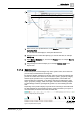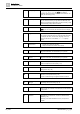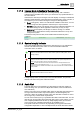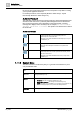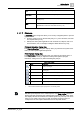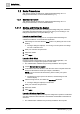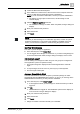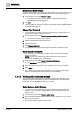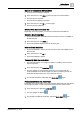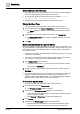User Manual
Getting Started
User Interface Basics
1
A6V10415471_en_a_40 13 | 352
1.1.1.3 License Mode Indication in Summary Bar
When the Desigo CC client application is running normally, with a valid and
sufficient license available on the server, you will not see any special indication on
the user interface.
Otherwise, the Summary bar changes color and displays a message to indicate the
following special situations, along with the time remaining (days, hours, minutes, or
seconds) that you can continue running the Desigo CC client application.
● Demo mode (green): There is no valid license available on the server. You can
run the Desigo CC client application continuously for only 30 minutes.
● Courtesy mode (orange): The license on the server is valid but insufficient. You
can run the Desigo CC client application continuously for only 30 days.
● Engineering license (blue): The Desigo CC client is running, for a limited
duration, with a special license used by authorized technicians to set up and
configure the system.
The license mode (color and text) is also visible when the Summary bar is
collapsed.
1.1.1.4 System Integrity Indicator
The system integrity indicator, located on the Summary bar [➙ 11], indicates the
network connection and system status. Its color and animation reflect the
connection status, as follows:
Green and animated.
Network connection with the server is active and the system is healthy (that is, server
running properly).
Red and animated.
Network connection with the server is active but at least one system component is not
active on the server (that is, server not running properly).
NOTE: If a client disconnects form the server, this issue is visually indicated on the
Summary bar by pink background, and Client Disconnected text in red. An error
message informs you that the connection to the server has been lost and will be restored
when possible.
Red and not animated.
Network connection with the server is inactive.
A tooltip displays when you move your cursor over the indicator, and provides
network connection and system status information.
1.1.1.5 Audio Alert
The audio alert is the sound emitted by a client station to notify the operator of
events in Desigo CC. (If a site has multiple client stations, each one will emit its
own audio alert.)
When a new event occurs, the client station emits an audio alert that continues for
as long as that event remains unprocessed (that is, unacknowledged by the
operator). If there are multiple incoming events, the audio alert continues to sound
for as long as any of them remain unprocessed.
An icon on the Summary bar [➙ 11] indicates the status of the audio alert. You can
click this icon to temporarily silence the audio alert. Only in some profiles, you can
also completely disable the audio alert. (A tooltip displays when you move the
cursor over the icon, indicating which actions are available to you.)
The specific audio alert sound can vary depending on the type of event and is
configuration-dependent. In case of multiple events, the audio alert sound will be