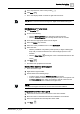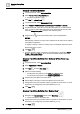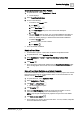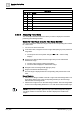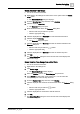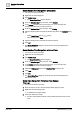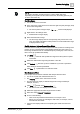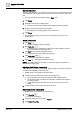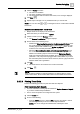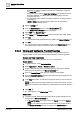User Manual
Operating Step
-
by
-
Step
Trends
2
A6V10415471_en_a_40 129 | 352
4. Clear the Visible check box.
a The menu bar is hidden.
a The series is hidden in the Trend View.
a The Trend data is still recorded for this series, but is no longer displayed.
5. Click Save .
6. Repeat Steps 2 through 4 for any additional series you want to hide.
NOTE: You can also click or on the legend to show or hide each individual
trend curve.
Remove Data Series from Trend View
w Multiple trend curves display in the Trend View.
1. Select the series you want to hide in Legend.
2. Clear the check box in the Remove column.
a The Remove Trend Series dialog box displays.
3. Perform either of the following steps:
– Deselect the Stop trending this object on the Management Platform check
box. In this situation, the selected series is deleted from Trend View. The
Trendlog object is still available in the Online Log Objects folder. All data
continues to be recorded (Subscribe=On).
– Select the Stop trending this object on the Management Platform check
box. In this situation, the series and the associated Trendlog object are
deleted. The Trendlog object is removed from the Online Log Objects
folder. All recorded data remains available, but no new data is recorded
(Subscribe = Off). The previously logged data is still available if you reuse
the same data point in the Trend View. However, there is a gap in the data
between delete and re-generation.
4. Click OK.
a The trend series is removed from the current Trend View.
5. Click Save .
NOTE:
When an object is deleted, no warning displays if a Trendlog object is used in
several Trend Views. All associated data is lost in the associated Trend Views.
2.6.2.3 Printing Trend Data
Perform the following procedure to print trend data from Reports.
Print Trend Data from Reports
w You have selected an existing Report Definition in System Browser > Reports
or you have created a Report Definition.
w One or more local printers are configured in the system.
1. Click the Home tab.
2. Do one of the following:
– From the Insert group box, click the Plot group box, and select a Trends
plot and drag-and-drop it onto the selected Report Definition.
NOTE: The cursor changes and indicates the selected plot name.