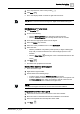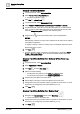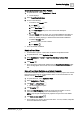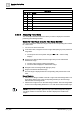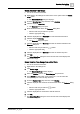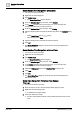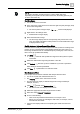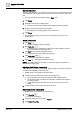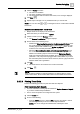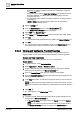User Manual
Operating Step
-
by
-
Step
Trends
2
A6V10415471_en_a_40 127 | 352
NOTE:
The display calculation is always based on current visible date range.
Depending on the position of the current Trend View, the starting point may not
be at the start of the day.
Start/Stop Range
w You are in an active Trend View.
1. In the Trend View, point the mouse to the left or right end point (dark grey area)
for the Time Range slider.
a The mouse pointer changes shape and the tooltip displays.
2. Right-click the Time Range slider.
a Predefined time ranges display.
3. Select the desired time range.
a The time range displays with the corresponding data period in the Trend
View. The display calculation is always based on current visible date range
as displayed in the tooltip.
Switch between Automatic and Stop Mode
Automatic mode normally is used to analyze trend data (continuous scrolling of the
graphic curves). The latest data is automatically retrieved from the system. You
can change to Manual mode for a detailed analysis (scrolling off). In this case, the
data is no longer updated automatically.
1. Click Stop .
a This stops automatic data updates and suppresses the symbol to update
Trend View.
2. Define the desired date range using the slider or time bar.
3. Click Refresh when the symbol is available and you want to upload the
latest data from the History Database.
4. Click Run to update data on a continuous basis.
Use Compare View
The compare view is ideal for extended data analysis with time offset.
w You are in a Trend View and Manual mode is on.
w The Property window of the Trend View is closed.
w The time period for display is defined using the time range scrollbar (for
example, 12 hours).
1. Click Stop and then click Compare View .
a The same Trend View displays a second time.
2. Define the appropriate time/date range with the scrollbar.
3. Select time offset Forward or Backward.
4. Do one of the following:
– Click one of the predefined offset buttons, for example 1 hour.
– Select your own range by selecting the dark button, for example, 3 hours,
and select the time offset.
a Compare view displays with the corresponding time offset and measured
values.