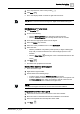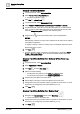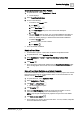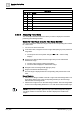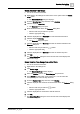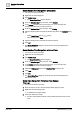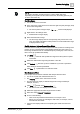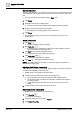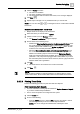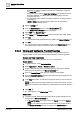User Manual
Operating Step
-
by
-
Step
Trends
2
126 | 352 A6V10415471_en_a_40
Select Relative Time Range from a Stop Date
w You are in an active Trend View.
1. Right-click the Time Range bar.
2. Click Select range.
a The Select Date/Time window displays.
3. From the Selection type drop-down list, select Relative.
4. In the Interval text field, enter a time range from 1 to X and select the
corresponding time unit in the drop-down list.
5. From the Start/end time drop-down list, select Ending.
6. Click the displayed date and enter the desired stop date in the Calendar dialog
box.
– Select Month/Year with the symbols.
– Click the appropriate Date.
7. Click the displayed time and enter the desired stop time.
8. Click OK.
a The Select Date/Time dialog box closes and the Trend View displays the
defined time range.
Select Relative Time Range from a Current Date
w You are in an active Trend View.
1. Right-click the Time Range bar.
2. Click Select range.
a The Select Date/Time window displays.
3. From the Selection type drop-down list, select Relative.
4. In the Interval text field, enter a time range from 1 to X and select the
corresponding time unit in the drop-down list.
5. Select the Ending now option in the Start/end time drop-down list.
6. Click Now.
7. Click OK.
a The Select Date/Time dialog box closes and the Trend View displays the
defined time range.
Select Time Range from Predefined Time Ranges
Time range
w You are in an active Trend View.
1. Move the mouse cursor to the Time Range slider (light grey area).
2. Right-click the Time Range slider.
a Predefined time ranges display.
3. Select the desired time range.
a The time range displays with the corresponding data period in the Trend
View.