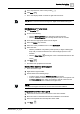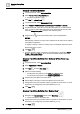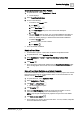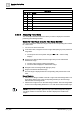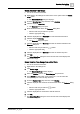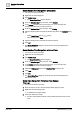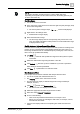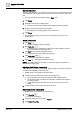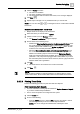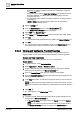User Manual
Operating Step
-
by
-
Step
Trends
2
A6V10415471_en_a_40 123 | 352
Create and Delete Trend View Folders
1. In System Browser, select Applications > Trends.
a Trends displays.
2. Select Trend View Definitions.
3. Do one of the following:
– To create a new Trends folder:
a. Click New .
b. Select New Folder .
c. In the New Object dialog box, enter a name and description.
d. Click OK.
a The new Trends folder is saved. You can create additional sub-folders as
needed. However, it is recommend saving Trend Views in a structured
manner by building topology or electrical and mechanical installations.
– To delete a Trends folder:
a. Select the folder you want to delete.
b. Click Delete .
a The Trends folder is deleted.
Delete a Trend View
w A Trend View is open or a Trend View is selected via System Browser.
1. In System Browser, select Application View.
2. Select Applications > Trends > Trend View Definitions > [Trend View
Definition].
3. Click Delete .
a The Trend View is permanently deleted from the Trend View Definitions folder.
The Trendlog objects in the Trend View are not deleted. No recorded data is
lost.
Save a Trend View Defintion as a Default Template
A Trend View Definition normally is customized only once in a project. This ensures
that all Trend Views that are created look the same. For more information on user
defaults, see the User Default table.
1. In System Browser, select Application View.
2. Select Applications > Trends.
3. Click New > New Trend .
a The Trend application opens.
4. Click Properties .
5. Select the Chart Properties and edit the Trend View properties. For more
information, see Configuring Trend View Definition [➙ 117].
NOTE: Only the grid and background properties are part of the user default.
6. Click Save as user default .
a These settings now apply to all new Trend Views. You can, however, adapt the
Trend View Definition as needed.