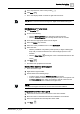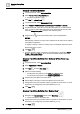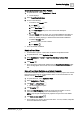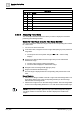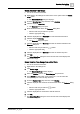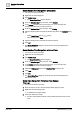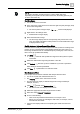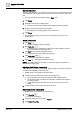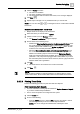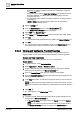User Manual
Operating Step
-
by
-
Step
Trends
2
122 | 352 A6V10415471_en_a_40
Create a Trend View Definition
1. In System Browser, select Application View.
2. Select Trends > Trend View Definitions.
a The Trend application opens.
3. Click New > New Trend .
4. In System Browser, select Management View.
5. Select Project > Field Networks > [network type] > Hardware > [device].
6. In System Browser, select the corresponding data point (do not click the data
point). In order to add multiple data points to the Trend View at the same time,
select the Manual navigation check box and select the points.
7. Drag-and-drop to the selected data point to the Trend application.
NOTES:
Data trending continues as long as the VL attribute for the data point is enabled
(see
Object Configurator
).
To display a change of value on a binary value, an additional dotted zero line is
displayed at State 1 or One.
8. Click Save .
a An online Trendlog object is created for each data point in Application View >
Trends > Online Log Objects. The Trend View Definition displays below the
Trend View Definitions folder.
Create a Trend View Definition from Online or Offline Trend Log
Objects
1. In System Browser, select Application View.
2. Select Applications > Trends.
3. Click New and then New Trend .
4. Select one of the following:
– An offline trend log object from the Offline Log Objects folder.
– An online trend log object from the Online Log Objects folder.
5. Drag-and-drop the object to the Trend View.
6. Repeat Steps 3 through 5 to add more objects to the Trend View.
7. Change the Trend View properties and the properties for each series. For more
information, see Configuring Trend View Definition [➙ 117].
8. Click Save .
Create a Trend View Definition from Related Items
1. Navigate to the Related Items tab and select New Trend .
a Trend View opens a secondary view.
2. Change the Trend View properties and the properties for each series. For more
information, see Configuring Trend View Definition [➙ 117].
3. Click Save .