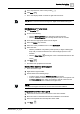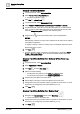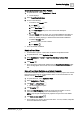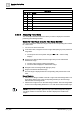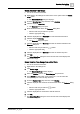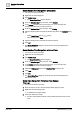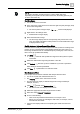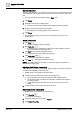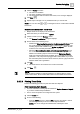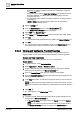User Manual
Operating Step
-
by
-
Step
Trends
2
A6V10415471_en_a_40 121 | 352
4. In the drop-down list, select Y-axis position .
5. Click Save .
a The Y-axis displays either on the left or right side of the chart.
NOTE:
The position is set and cannot be changed for digital and multistate data types.
Edit Background or Line Colors
1. Click Properties .
2. Do one of the following:
– Click the Chart Properties tab to change the background color.
– Click the Series Properties tab to change the line color for a series.
3. Then select the appropriate series from the legend.
4. Select the Colors drop-down list.
5. Select one or the predefined colors or click More colors.
6. Select the color:
– Click the predefined color pattern (small squares) or drag the slider (right-
click) until you reach the desired color. Click the large square for color
selection.
– Click the Color Picker and drag the cursor to the desired location on the
screen.
7. Click Save .
a The edited color properties are assumed.
Show or Hide Columns in the Legend
w The Trend View is open.
1. Right-click the legend header.
2. Perform either of the following steps:
– To hide a column select the Hide this column menu option.
– To show additional columns in the legend, position your mouse pointer over
the Visible columns menu option and select the desired column from the
list. The selected column is added to the legend view.
NOTE:
Changes to the legend view are not saved to the Trend View Definition.
Re-position Columns in the Legend
1. Click and hold down the left mouse button on the column header.
2. Move the column to the desired location and release the mouse button.
3. Point to the separator line and adapt the column width.
4. Click Save .