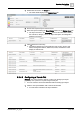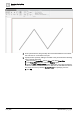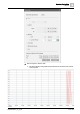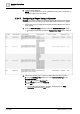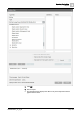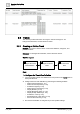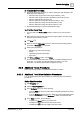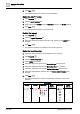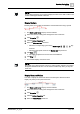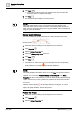User Manual
Operating Step
-
by
-
Step
Trends
2
A6V10415471_en_a_40 117 | 352
2 – Analyze the Trend Data
l Specify the time range for which you want to display the data displayed in the
trend view from the following:
– Select the time range from the time range scrollbar [➙ 124]
– Select the time range from a list of predefined time ranges [➙ 126]
– Select an absolute time range [➙ 124]
– Select a relative time range from the current date [➙ 126]
– Select a relative time range from the start date [➙ 125]
– Select a relative time range from the stop date [➙ 126]
a The trend data displays as per the specified time range.
3 – Print the Trend View
w You must define the Print in color setting in advance if you want to print in
color.
1. Select the time range to print using the time range scrollbar. The time range
displayed on the screen is printed.
2. Click Print .
3. Select or clear the Fit to page check box. Select the corresponding option in
the toolbar if Fit to page is not selected.
4. Define print properties for:
– Margins (top, bottom, left and right).
– Printer.
– Orientation (portrait or landscape).
– Paper size.
5. Click Print and Close to print, or click Close.
a The trend data is printed in the form of a chart or a table as displayed in the
trend view. You can also print the trend data from Reports. For more
information, see Printing Trend Data from Reports [➙ 129].
2.6.2 Additional Trends Procedures
Select any of the procedures for additional information on Trends.
2.6.2.1 Additional Trend View Definition Procedures
You can configure the Trend View Definition by performing any of the following
procedures:
Define Chart Properties
1. Click Properties .
2. Click the Chart Properties tab.
3. In the Configure group box, do the following:
– From the Grid drop-down list, select the corresponding background grid for
the Trend View.
– From the Background drop-down list, select the corresponding background
color for the trend view or click More color to define a customized color.
4. In the Titles group box, do the following:
– Complete the Name field for your Trend View.
– Complete the Title field for the left Trend View border.
– Complete the Title field for the right Trend View border.