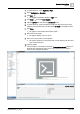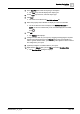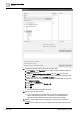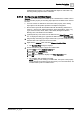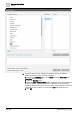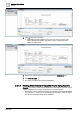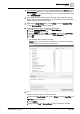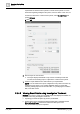User Manual
Operating Step
-
by
-
Step
Reports
2
110 | 352 A6V10415471_en_a_40
requirement for the last 24 hour period or current 24 hour period. For more
information regarding setting the time period, see Time Filter. In this case, as
we want the data for the current 24-hour period, select Current Period and
specify 24 hours.
d. Click OK.
6. Run the report to view the data.
a The report displays the details of any Fault or Life Safety events that
occurred on the Analog Output 1 object in the current 24-hour period.
7. Save the report definition if the data matches your requirements.
NOTE: You can enhance the report configuration at any time in the future by
adding/removing columns or by setting additional objects as name filter,
removing existing objects from the name filter, or by modifying the Condition
filter, Time filter criteria.
2.5.4.5 Viewing Event Details using Investigative Treatment
Scenario: You want to create an event details report that displays the details of a
particular event using Investigative Treatment.
w Operating procedure templates (if present) are disabled.
w Ensure that a report containing the Event Details table is available and the
Show in Related Items check box is selected for this report or the
HQ_EventDetailsLog report is imported.