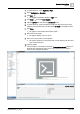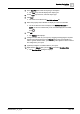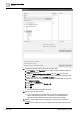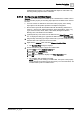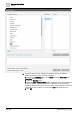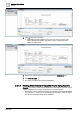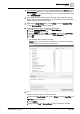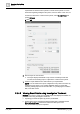User Manual
Operating Step
-
by
-
Step
Reports
2
A6V10415471_en_a_40 109 | 352
1.
(Optional)
Add any extra columns to the parent table from the Parent tab in the
Select Columns dialog box. You can add the extra columns to the child table
from the Child tab. To display this dialog box, you must right-click the table and
select Select Columns.
2. From System Browser, drag-and-drop the analog output object (For example,
Analog Output 1) whose event details are to be monitored to the Event Details
table. This object acts as the name filter.
3. Right-click the Event Details table, point to Filters and select Condition Filter.
a The Condition Filter dialog box displays.
4. Perform the following steps to apply the Condition filter:
a. From the Available Columns list, select Event Category.
b. From the Operators list, select =.
c. From the Values list, select Fault, press CTRL, and then select Life Safety.
d. Click Add. The expression displays in the Filter Expression field.
e. Click OK.
a The Condition filter is added to the table.
NOTE: When you are creating a Condition filter, the syntax of the property
values depends on the data type of the property.
5. Specify the time period by adding the Time filter to the report definition.
Perform the following steps to add the Time filter.
a. Right-click the Event Details table, point to Filters and select Time Filter. The
Time Filter dialog box displays.
b. Select Relative.
c. Select either the Last or Current Period option, depending on the data